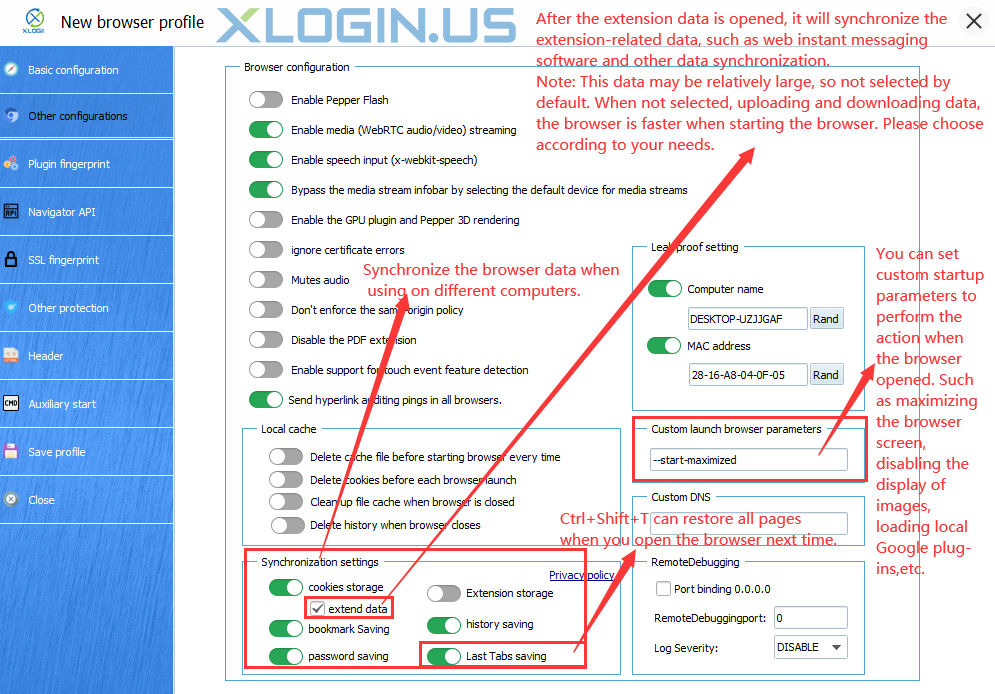Turn on relevant buttons in "Sync settings", and the browser will automatically upload data to the XLogin server when it is closed, such as synchronized cookies, synchronized bookmarks, passwords, history, extended data, etc. The data is stored and synchronized on the server in encrypted form. It is also possible to synchronize relevant data across computers when the same profile is shared for use by sub-accounts, facilitating team collaboration. Enabling different data sync switches will ultimately increase the time of browser configuration file loading and saving.
1. Extend data
It will synchronize the extended data, such as eBay, web instant messaging software data, and other extended saved data synchronization. Please note that the data of this function may be larger, please choose according to your need, the default is not selected when creating a browser. If unchecked, the number of uploads and downloads will be small and the browser will launch faster. On the contrary, if checked, the data may be larger and the data will be opened or synchronized slightly slower.
2. Extension storage:
After being enabled, the plug-ins added to the browser will be automatically synchronized when using the same browser profile on different computers. If more plug-ins are installed, it may extend the time to automatically synchronize data when the browser is opened or closed, as the data may be larger.
Notes:
① If the plug-ins are downloaded and installed directly in the Google App Store, the plug-ins will be automatically synchronized when used across computers.
② If you download the Google plug-in locally, and use the "custom launch browser parameters" to load the plug-in, you need to download the plug-in to the same path of each computer when using the same browser profile across computers. Otherwise, it will fail to load.
3. Last Tabs saving: After enabling this function, you can use the shortcut key "Ctrl+Shift+T" to open all pages before the browser is closed.
Notes:
① If you need to use the same profile on multiple computers, it is recommended to open the relevant synchronization settings, so that when using the browser, the data will be automatically downloaded when opening the browser, and automatically uploaded when closing the browser, otherwise, the data will only be saved locally.
② "Local Cache" and "Sync settings" conflict with each other. The "Local Cache" function is in the front, and the "Sync settings" function is in the after.