Admin Account:
You may add Sub-Account under Admin Account (Example: Solo/Team/Scale/Custom Plan), and you can share or transfer profile ownership to other XLogin accounts.
1. When you log in to the website dashboard as an Admin Account, you may edit the authority of the Sub-account under the [Profiles Create]: enable the "PROFILES CREATE" button, the Sub-Account has the authority to create profiles independently. The profiles created by the Sub-Account can be shared, deleted, or transferred to other XLogin accounts. If not enabled, the Sub-Account cannot create profiles, they can only use the profiles shared by Admin Account, and cannot modify the profile settings.
2. Admin Account can set whether the Sub-Account has permission to view the profile shared by Admin Account: enable the "VIEW PROFILES" button, and the Sub-Account can view the profile settings shared by the Admin Account. If not enabled, the Sub-Account can't view the profile settings, and the Sub-Account can only launch the browser profile shared by the Admin Account to use.
3. Admin Account can set whether the Sub-Account has the permission to change the proxy settings of the profile shared by the Admin Account: enable the "PROXY EDIT" button, and the Sub-Account can modify the proxy IP information of the profile shared by the Admin Account, if not enabled, the Sub-Account cannot edit.
4. Admin Account can edit the Sub-Account password, and delete the Sub-Account.
5. Admin Account can view the operation logs of the sub-account, but cannot see the profile information and in-browser usage data of the sub-account.
Note:
When deleting a Sub-Account, the profiles under the Sub-Account will be deleted and cannot be restored. Before deleting, you can transfer the ownership of the profiles to other accounts in batches and then delete the Sub-Account. Please make sure that the synchronization setting is turned on before the transfer.
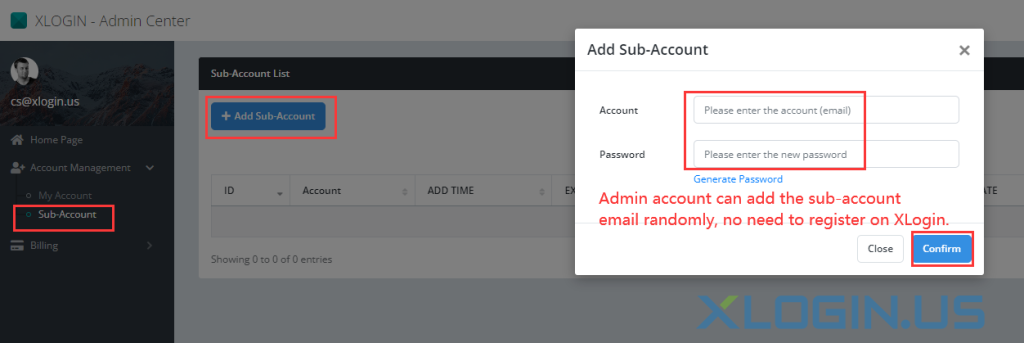
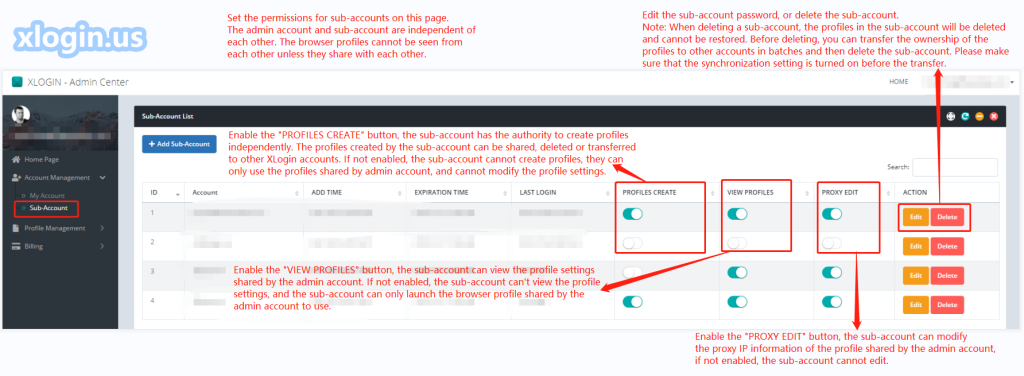
Sub-Account:
A new Sub-Account with Access to [Profiles Create], then will have the same authority as Admin Account.
Profiles operating instructions:
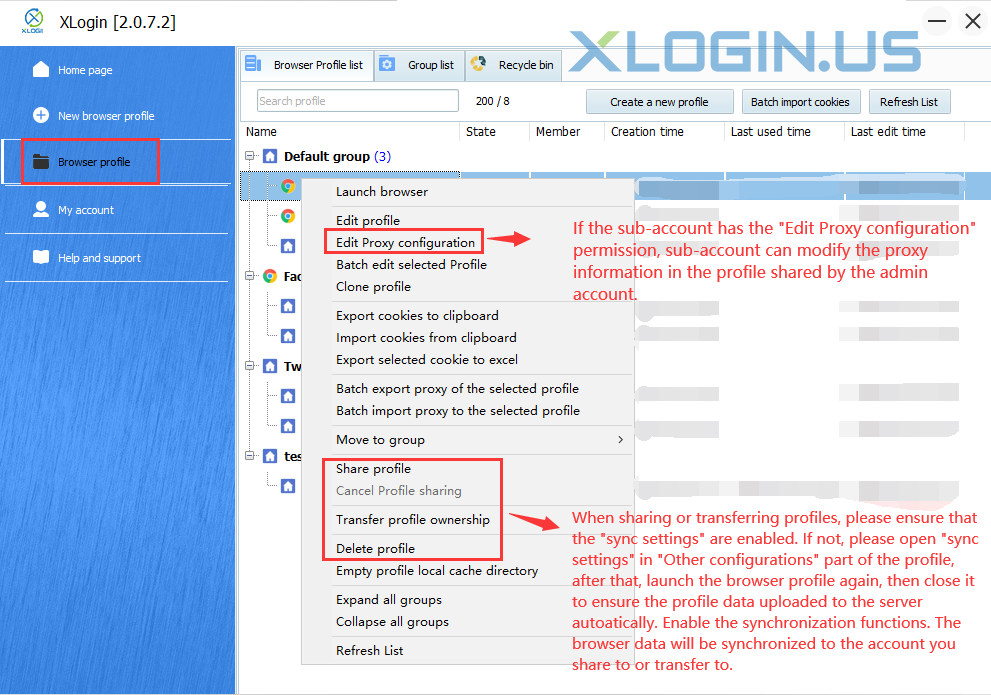
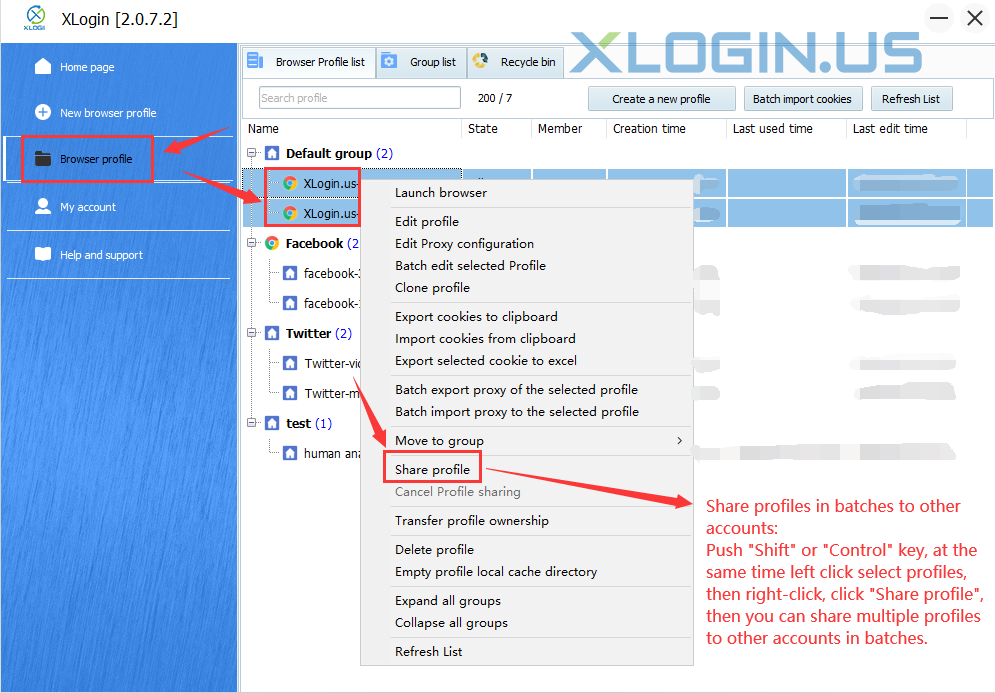
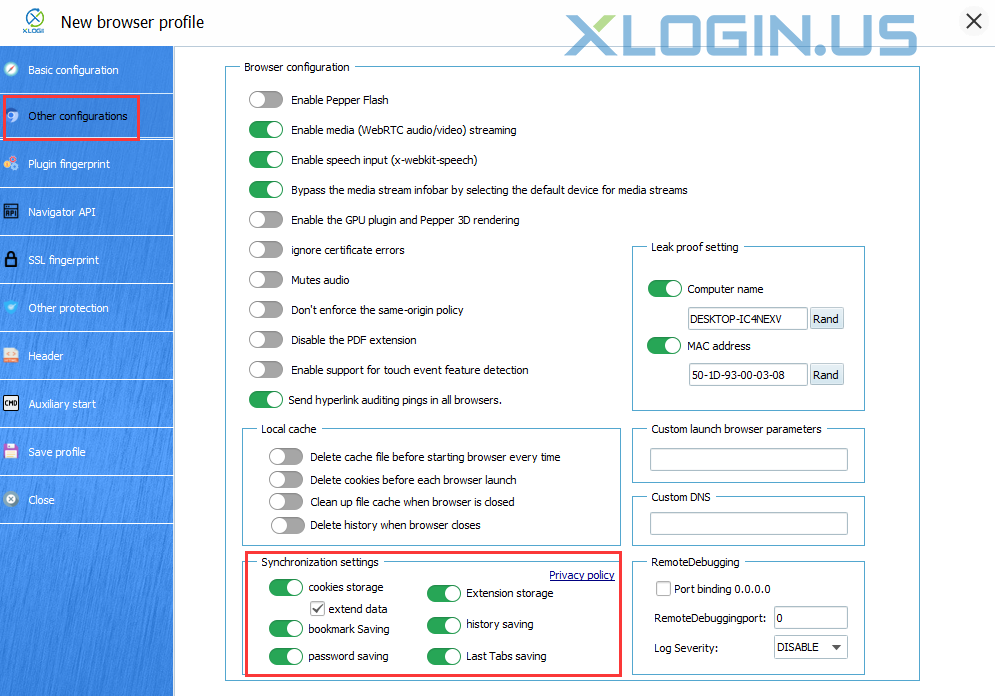
1. Create:
(1) A Sub-Account with Access to [Profiles Create] is able to create its own browser profiles, after that, you may edit, delete, share, and transfer them;
(2) A Sub-Account without Access to [Profiles Create] is only able to receive [Profile's Fingerprint], you only can use it and can not change any settings of the profile.
2. Share:
(1) Profiles Creators are able to share with any XLogin users;
(2) The profile created by the Admin Account or Sub-Account is independent of each other. If you don't share the profile with each other, then they will not see it. They only can see the profile which was created by themselves or the user who shared it with them.
(3) If the Sub-Account has the "Edit Proxy configuration" permission, Sub-Account can modify the proxy information in the profile shared by the Admin Account.
(4) If the same profile needs to be opened on multiple computers, please share the profile with sub-accounts and the sub-accounts should log in on other computers. Maintain the principle that logs in to one XLogin account on one computer.
(5) If you open the same browser profile on multiple computers, please make sure that the version of the XLogin client on these computers is the same as well as the version of the Chrome kernel. Note: the kernel can only be upgraded but not downgraded.
Note:
If you are the owner account of the [Account management], you won't be able to share that with the same owner account.
Profiles Creators are able to share to any XLogin users; if users need to share profiles in batches, push the "Shift" or "Ctrl" key, at the same time left click select profiles, then right-click, click" Share profile", then you can share multiple profiles to other accounts in batches.
3. Transfer:
(1) Admin Account Transfer: can transfer the profiles to any XLogin user with [browser create] authority;
(2) Sub-Account:
Sub-Account with [profiles create] permission, may transfer the profile’s ownership to the Admin Account or other XLogin account with the same authority;
Sub-Account without [browser profiles] permission, are unable to do any transfer, nor receive it;
(3) After the ownership of the profile is transferred to another user, you cannot use it yourself.
4. Delete Sub-Account or Profiles:
(1) If the Admin Account deletes the Sub-Account, the profiles under the Sub-Account will be deleted at the same time, and all profiles cannot be restored;
(2) When you are deleting the Sub-Account, please transfer the ownership of the profile to the Admin Account before deleting;
(3) Please make sure that you opened the "synchronization setting" when you transfer the ownership to another XLogin account, if not, you can open it in “other configurations” of the profile for the “synchronization setting”, then reopen the profile and load the page, then turn it off to ensure that the data like cookies, username, passwords, etc are uploaded to the server. Then the data will sync to the account that you transfer or share.