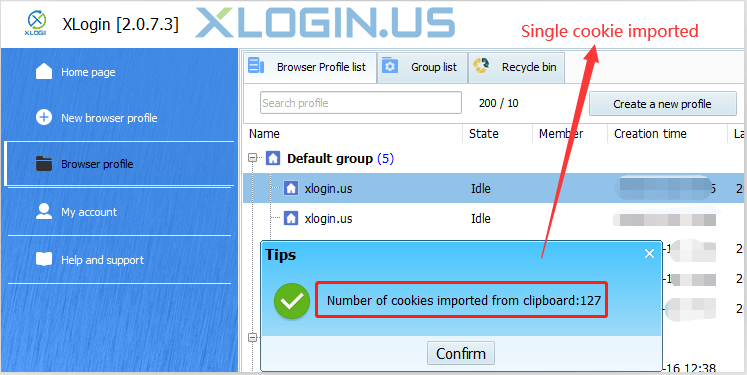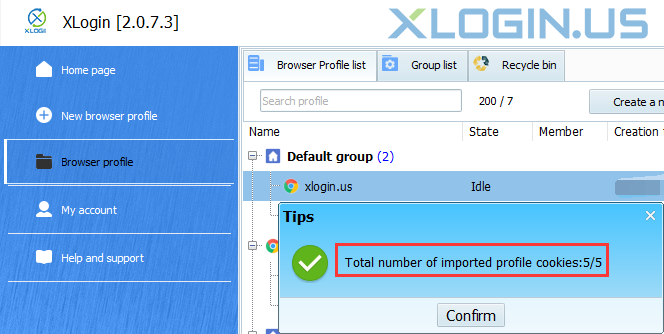Batch Export Cookie/Proxy IP
1. Select multiple XLogin browser profiles to which you want to export the cookies. And then right-click, and choose the "Export selected cookie to excel" option to export all cookies;
2. Select the path to save the file.
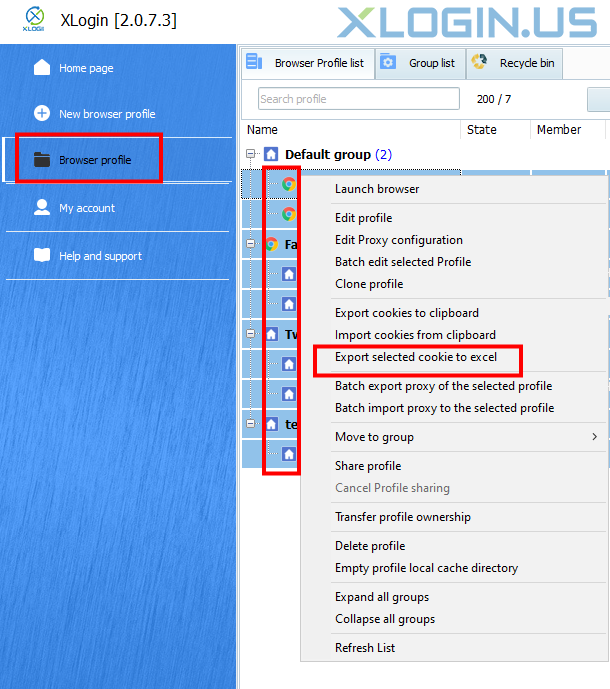
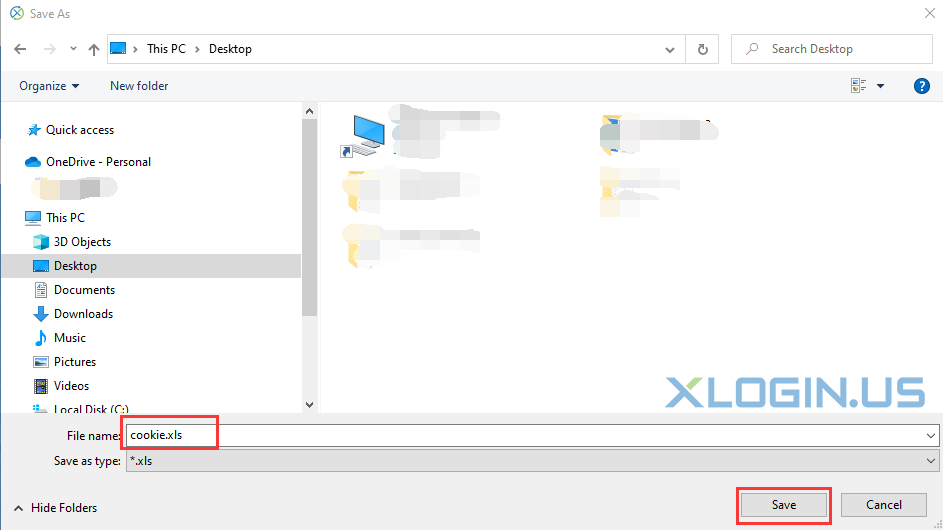
Batch Import Cookies/Proxy IP
1. Export Excel files according to the above "Batch Export Cookie/Proxy IP" method;
2. After opening the exported Excel file, directly update the Cookie or proxy IP (such as proxy type, IP, port, account, and password) and save it;
3. Click the "Batch Import Cookies" button to upload the Excel file to be imported;
4. After successful import, a tip will pop up to display the number of imported data.
Note:
① When you import Cookies or Prxoy in batch, here's a tip to ask you "do you want to import and override the proxy settings this time?" Please select yes or no for your needs.
② Directly download the batch-imported cookie template "cookie" to update the Cookie or proxy IP file.
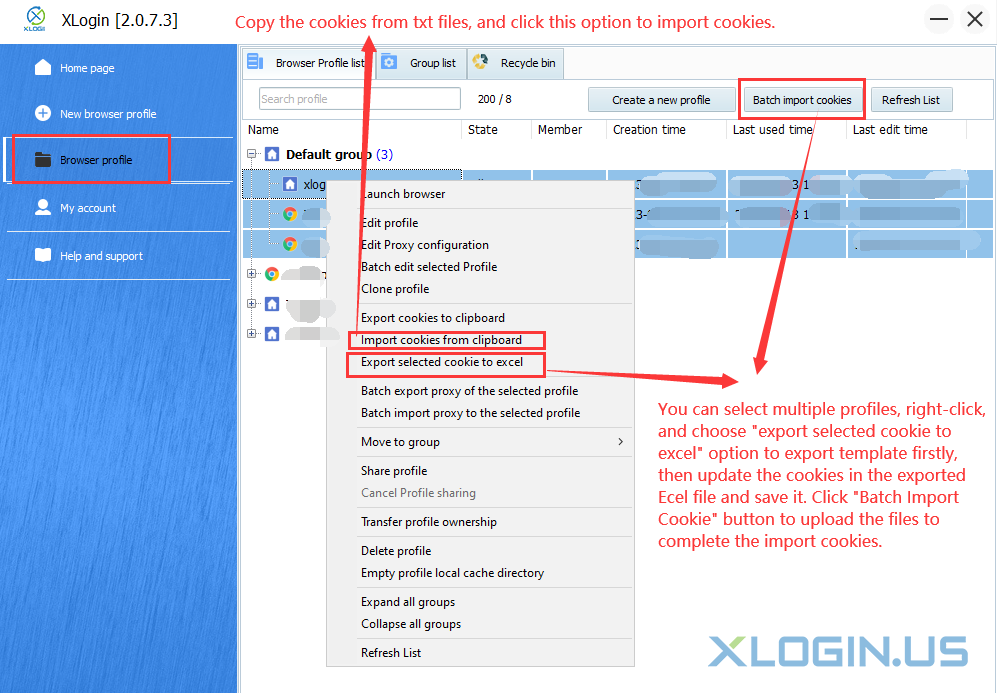
Example of Cookie/ Proxy IP content:

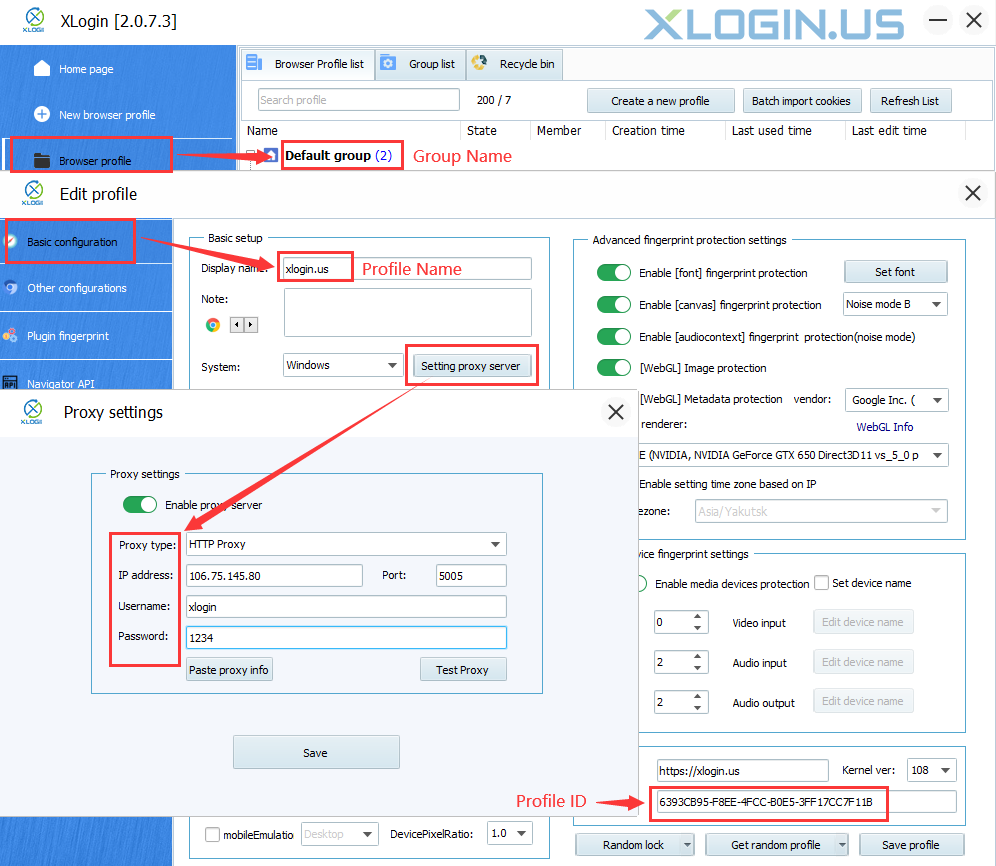
Cookie/ Proxy IP Import Tips:
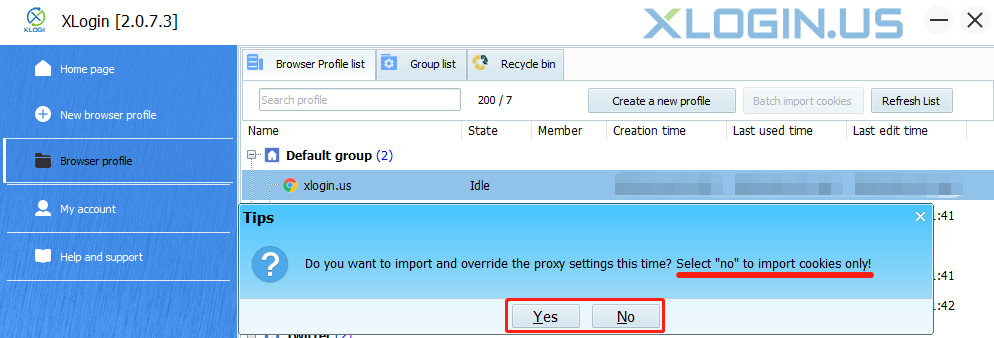
Cookie/ Proxy IP Import Result: