1. Log in the Cliproxy website. If you don't have an account, please register first.
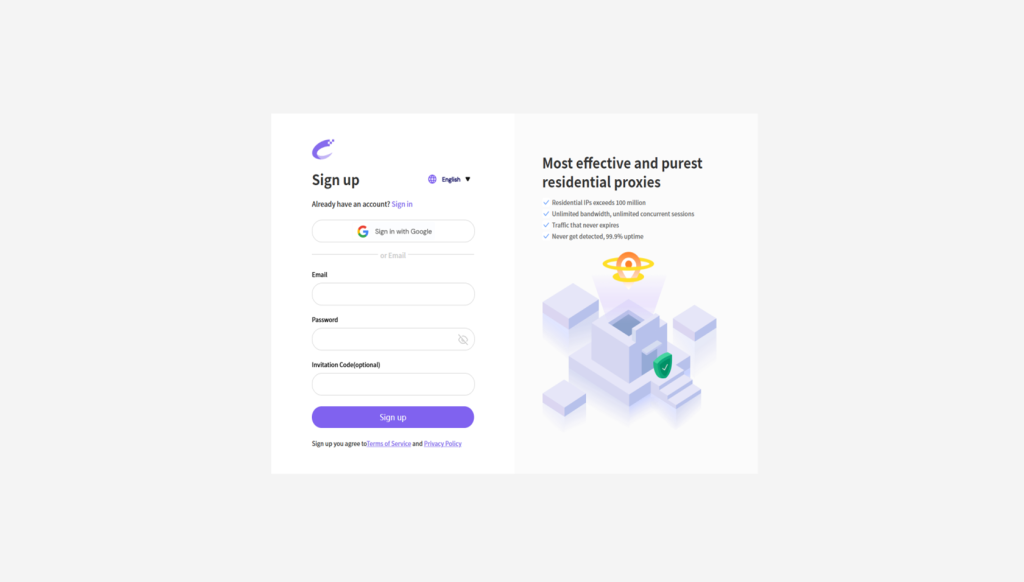
2. Download and install the XLogin Fingerprint Browser.
3. Launch the application. (New users will need to register for an account; a 3-day free trial is available).
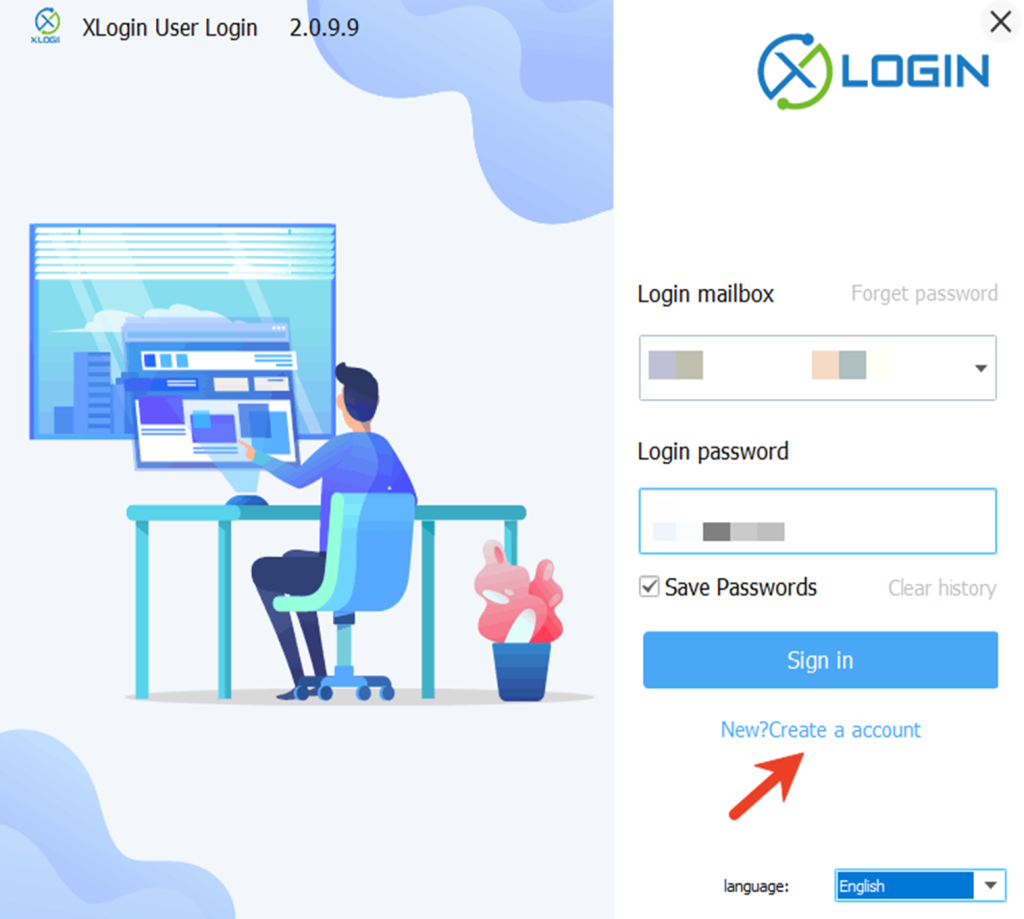
4. Go to the Cliproxy dashboard on the left side and select the type of IP you want to extract (in this case, a long-term static ISP). Then, on this page, in the 【Buy Now】 section, select the detailed parameter information, click 【Purchase】, and you will get your target IP list. Finally, click 【Extract】, and clicking 【Extract】 will allow you to view your IP details in the list below. Then click 【Use】.
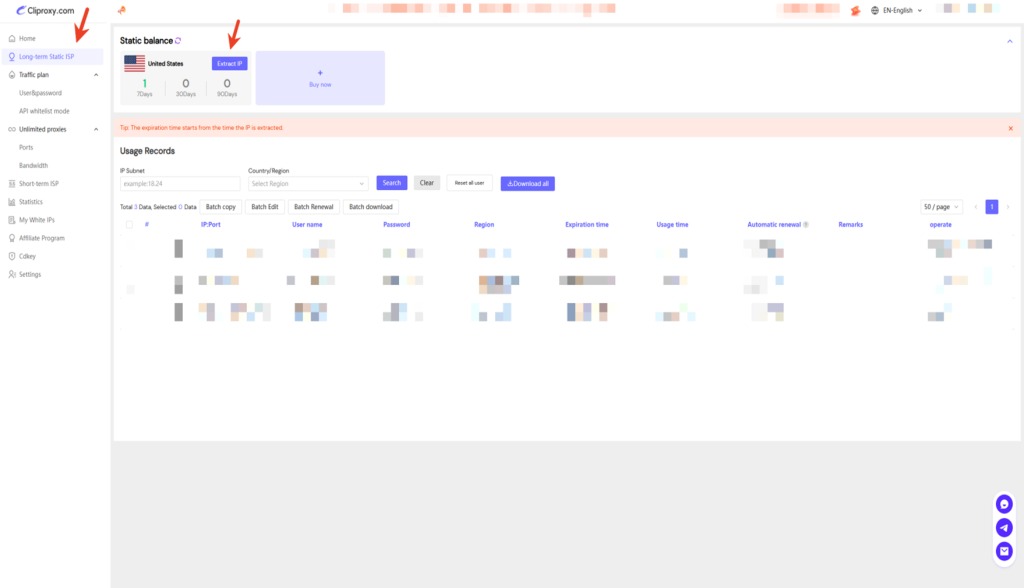
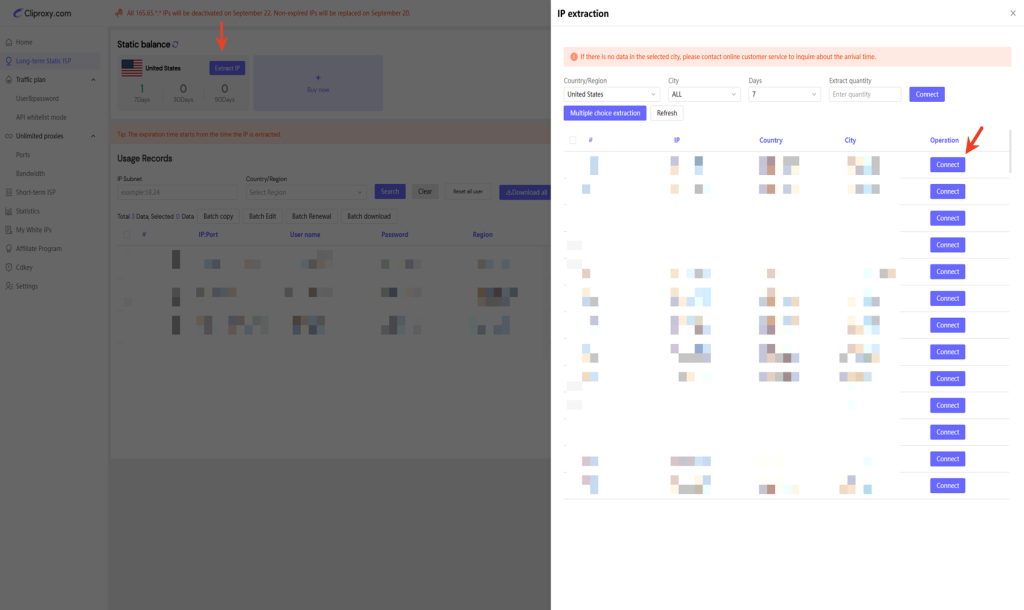
5. After clicking on "Extract", there is no information about IP details indicated at the location pointed to by the blue arrow. Click on the "Use" word at the location indicated by the red arrow.
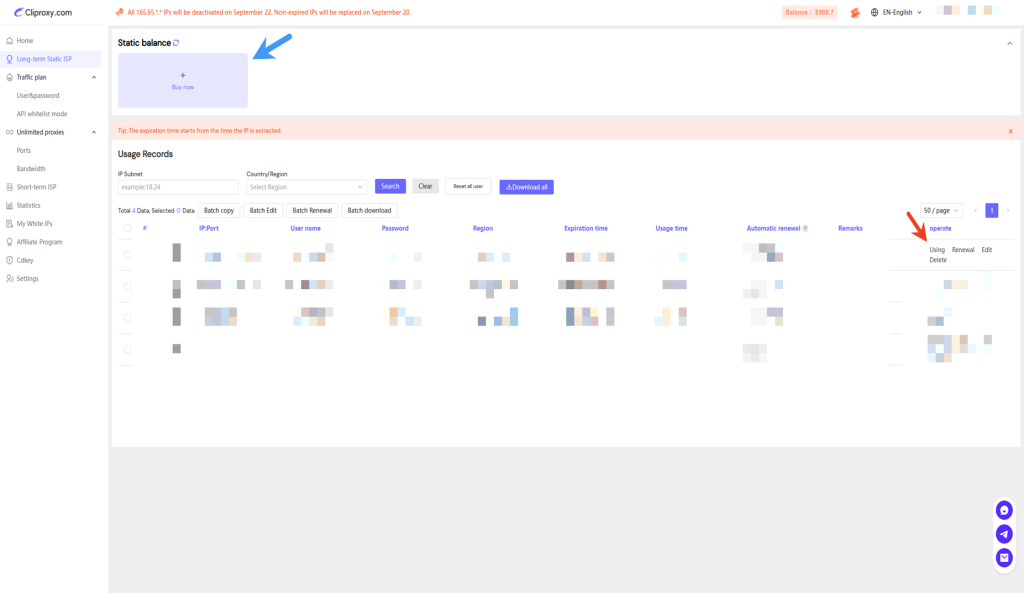
6. Click on the area indicated by the red arrow to copy.
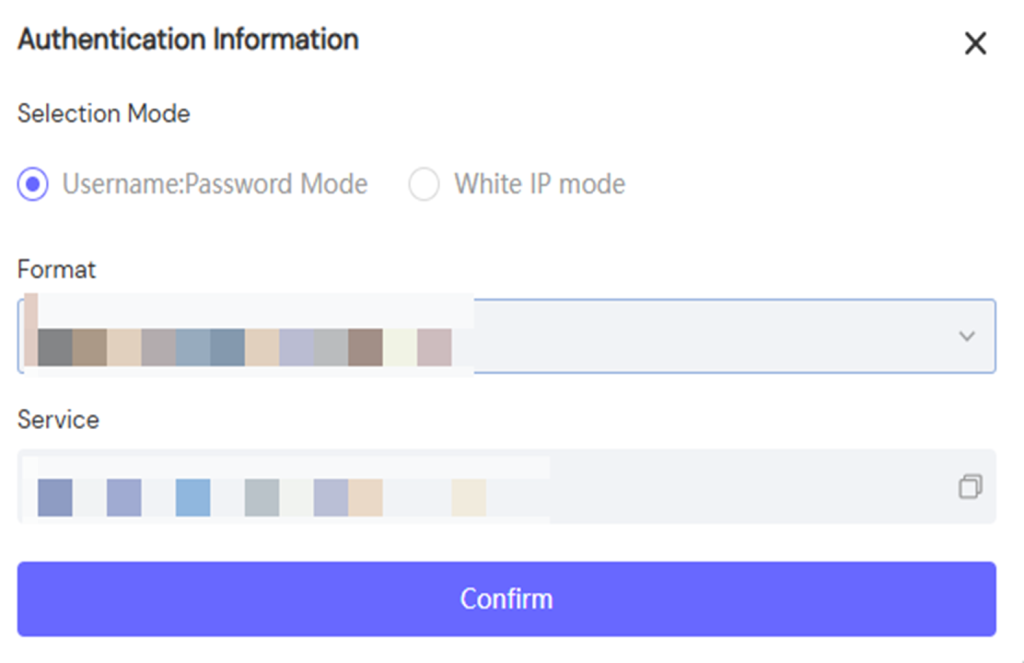
7. Return to the Xlogin client, and Click "New browser profile" ,then enable the "Settings proxy server".
8. Click "Paste proxy info" to paste the Cliproxy information (IP:Port:Username:Password), and click "Test Proxy" to ensure the connection works.
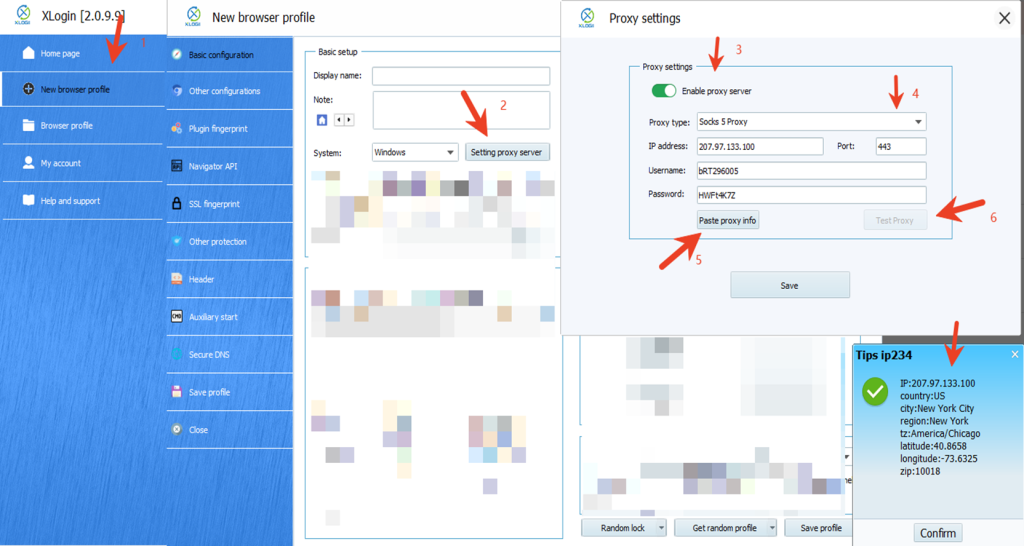
9. Save the proxy settings, then save the browser profile.
10. Launch the profile to start the browser with the new proxy configuration.
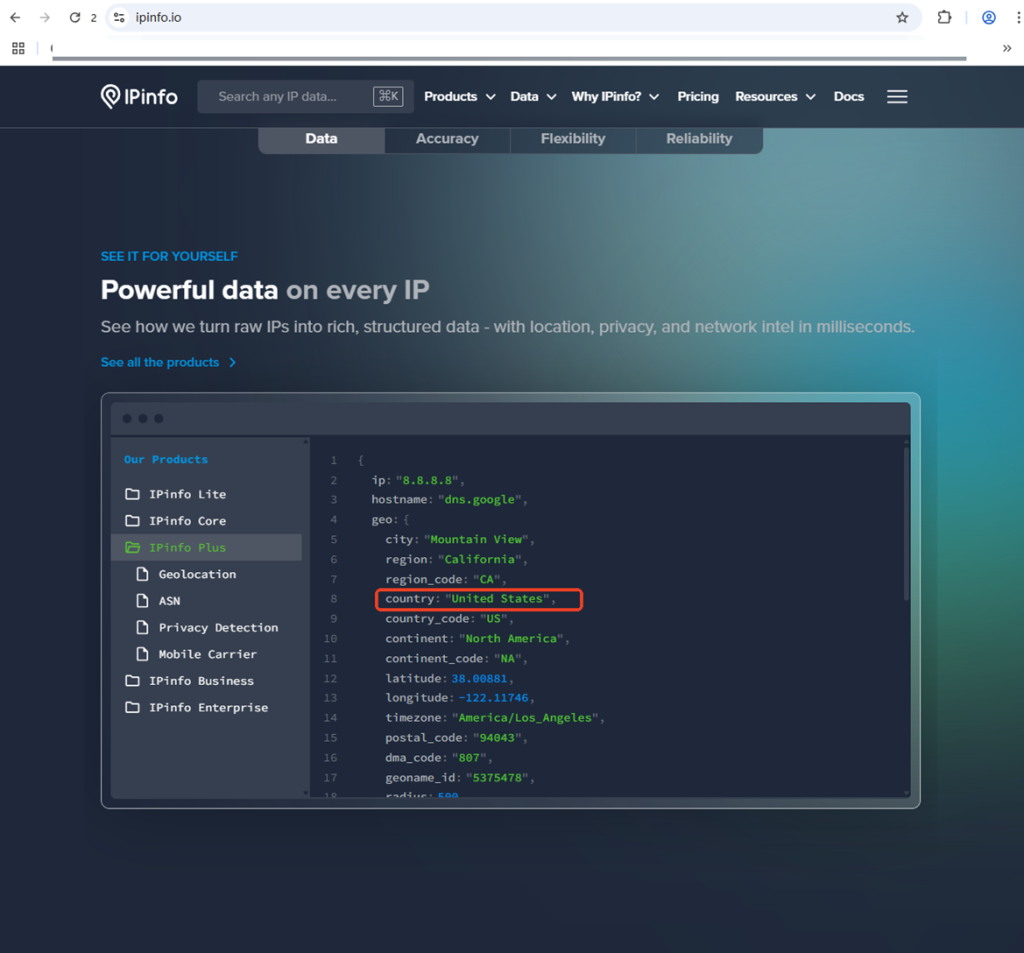
Note: XLogin browser does not provide built-in proxy IP services. Users must purchase proxies from third-party providers. Proxy setup tutorials are offered by these third parties and are not affiliated with XLogin. Any illegal or criminal activity conducted through XLogin is strictly prohibited, and users bear full responsibility for any consequences.