ProxyLink offers fast and secure proxies for anonymous online browsing.
XLogin is a state-of-the-art browser renowned for its anti-detection features. It's a preferred choice for users who want to stay under the radar while browsing the internet.
Step-by-Step Guide to Setting Up ProxyLink on XLogin
Step 1: Sign Up for ProxyLink
Begin by signing up for a ProxyLink account. Visit their website and choose a plan that suits your needs.
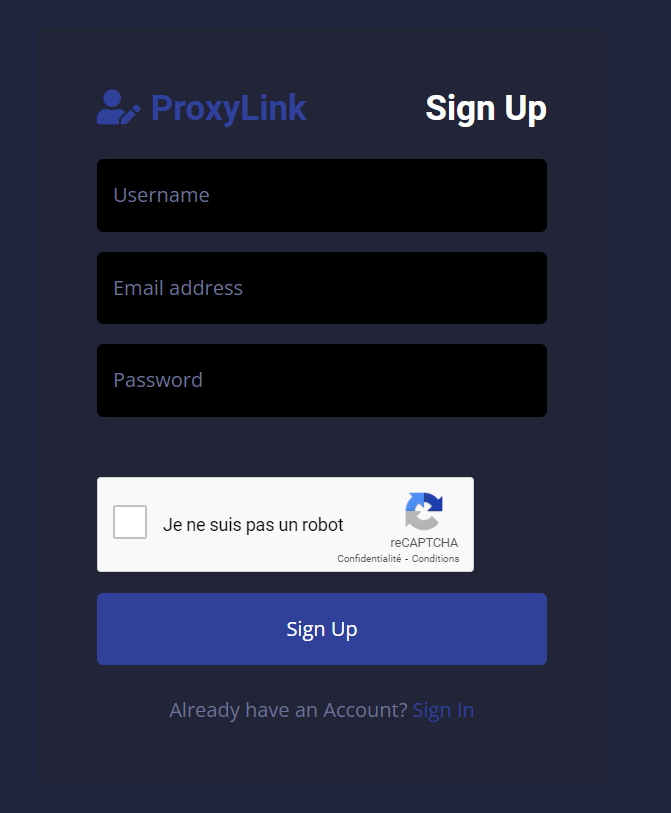
Step 2: Obtain Your Proxy Credentials
1. Generate your proxies from the "Proxy Generator" category. You can choose the country, type of proxy (rotating or sticky), format, and quantity.
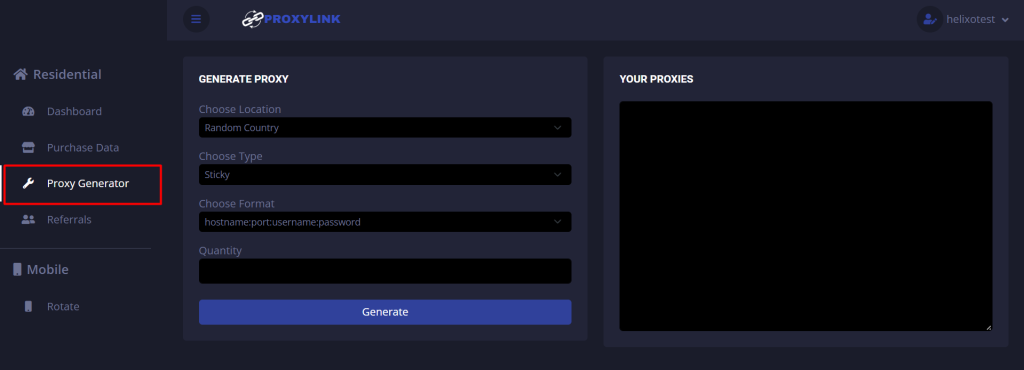
2. Once you've selected the parameters, click on "Generate" and copy the proxy.
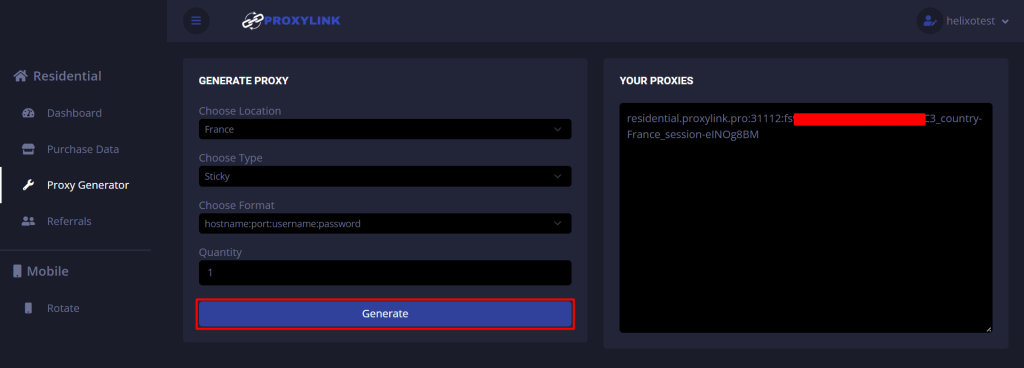
Step 3: Launch XLogin
If you haven't already, download and install the XLogin browser on your device.
Step 4: Configure Proxy Settings
1. Open XLogin and click on "New browser profile".
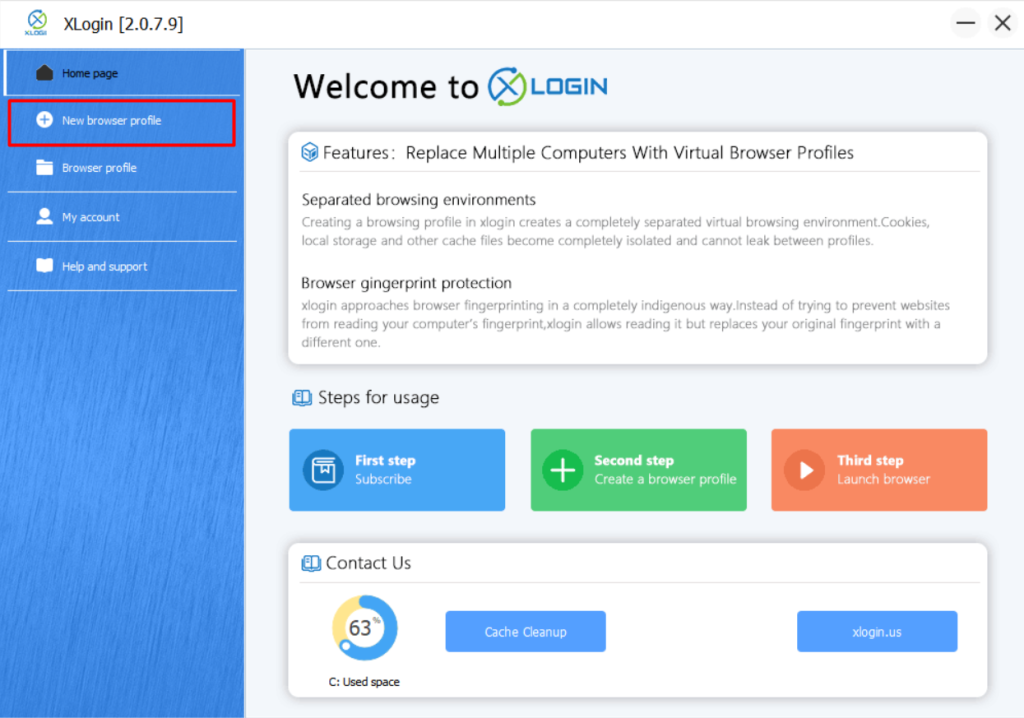
2. Once you reach this screen, click on "Basic configuration" and then "Setting proxy server" to place the proxy you copied earlier.
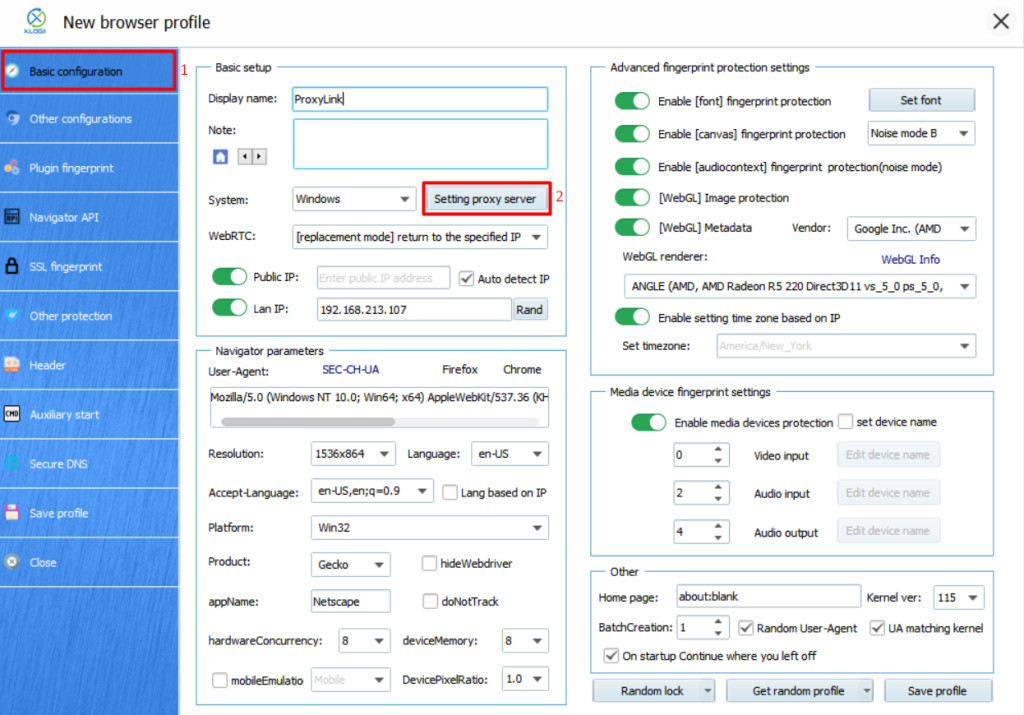
3. Enable the proxy server using the button, and select HTTP proxy (ProxyLink offers HTTP for these residential proxies). With the proxy in your clipboard, click on "Paste proxy info," which will automatically fill in the various fields. To test if the residential proxy is functioning, click on "Test Proxy.
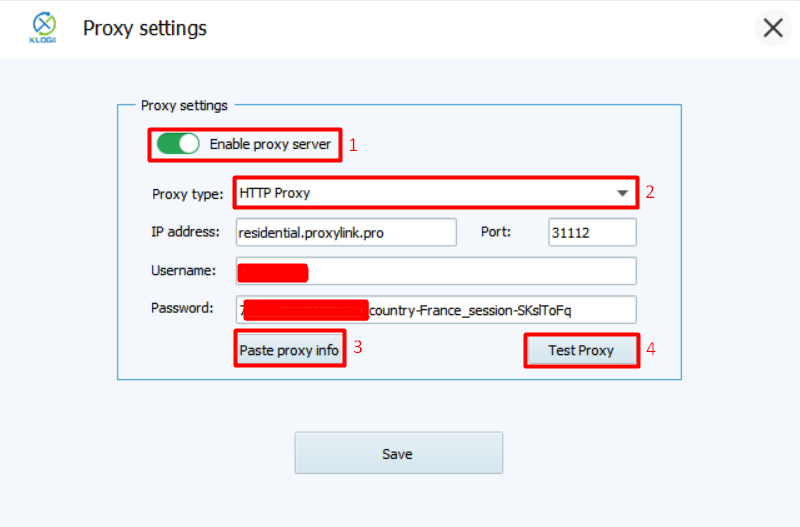
4. You can see that the residential proxies are working; click on "confirm" and then on "save".
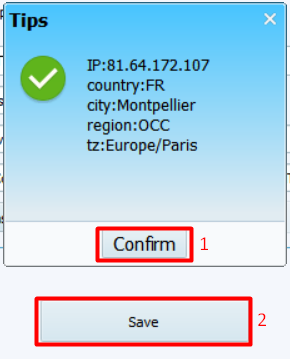
5. To save everything, click on "save profile" and then "confirm.
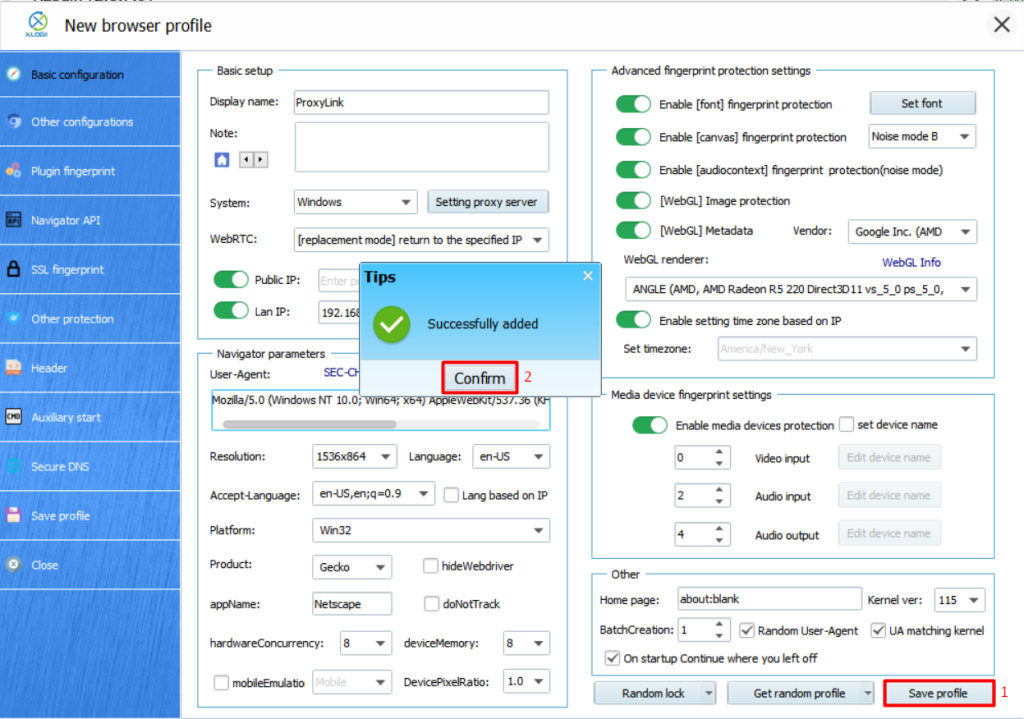
6. To launch the browser, right-click and select "Launch browser".
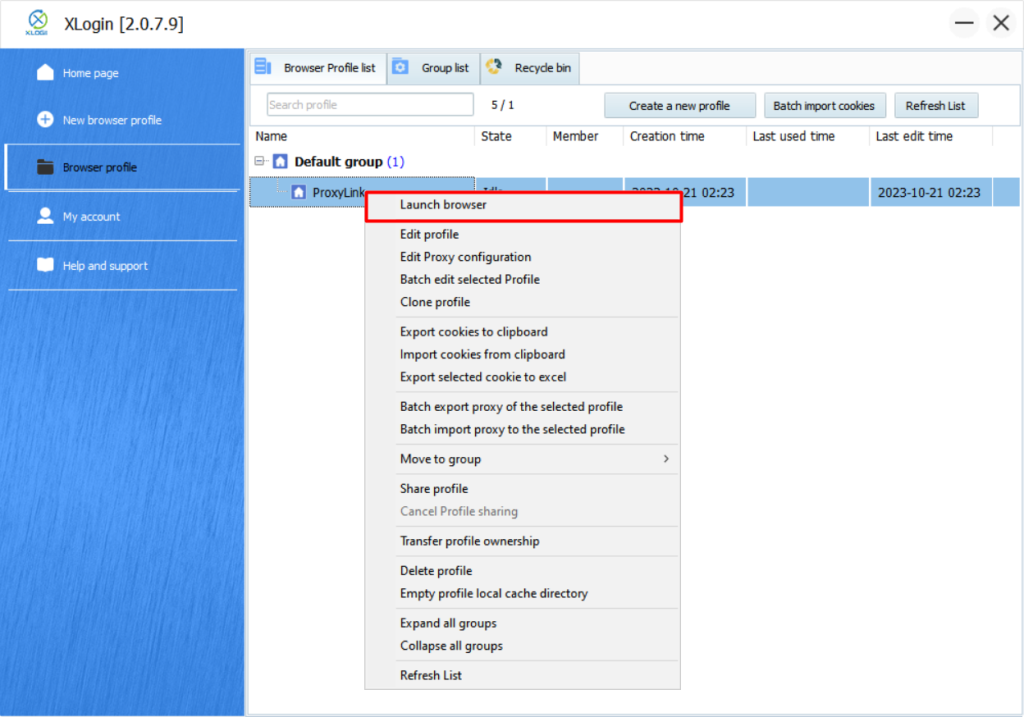
Step 5: Enjoy Secure Browsing
With ProxyLink configured on XLogin, you can now enjoy secure, anonymous browsing. Your online activities are now protected from prying eyes.
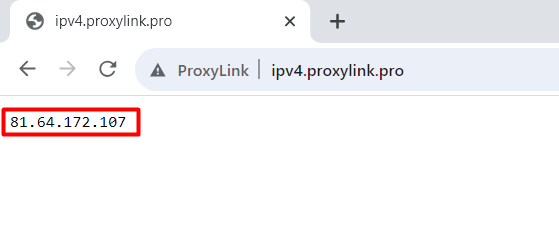
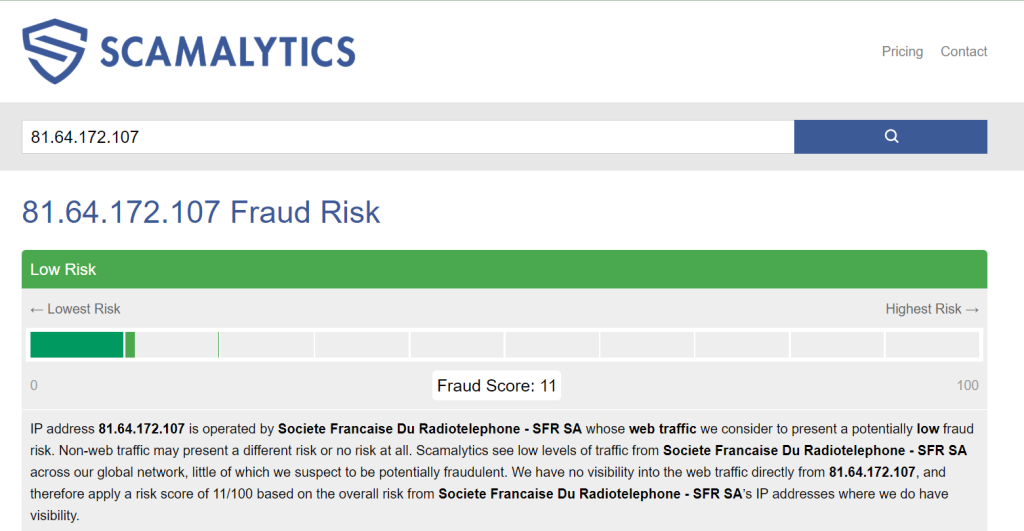
The Benefits of Using ProxyLink with XLogin
Setting up ProxyLink on XLogin brings several advantages to your online experience.
Enhanced Privacy
Your IP address is hidden by another residential IPs address, enhancing your online privacy and security.
Geo-Restriction Bypass
Access geo-restricted content effortlessly, no matter where you are in the world, thanks to the proxy pool.
High-Speed Connection
ProxyLink ensures a fast and reliable connection, so your browsing experience remains smooth.
Anti-Detection Features
XLogin's anti-detection capabilities make it incredibly challenging for websites to track your activities.
Conclusion
In a world where online privacy and security are of utmost importance, setting up ProxyLink on XLogin is a smart move. By following the steps outlined in this guide, you can enjoy a secure, anonymous browsing experience while accessing geo-restricted content with ease. Don't compromise your online safety—get started with ProxyLink and XLogin today.
Note:
XLogin browser software itself has no proxy IP service, users need to purchase proxy IP from a third party. Proxy-related tutorials are provided by third-party platforms and are not related to the XLogin. Users are strictly prohibited from using XLogin to engage in any illegal and criminal activities, and users are responsible for the relevant responsibilities caused by using XLogin.