1. Visit the OkeyProxy website, create an account, and log in.
2. Choose the proxy plan for purchase. You can also start with a free 1GB proxy trial.
3. Go to "Residential Proxies"- "User Name Password" - "Endpoint Generator" to get your proxy information.
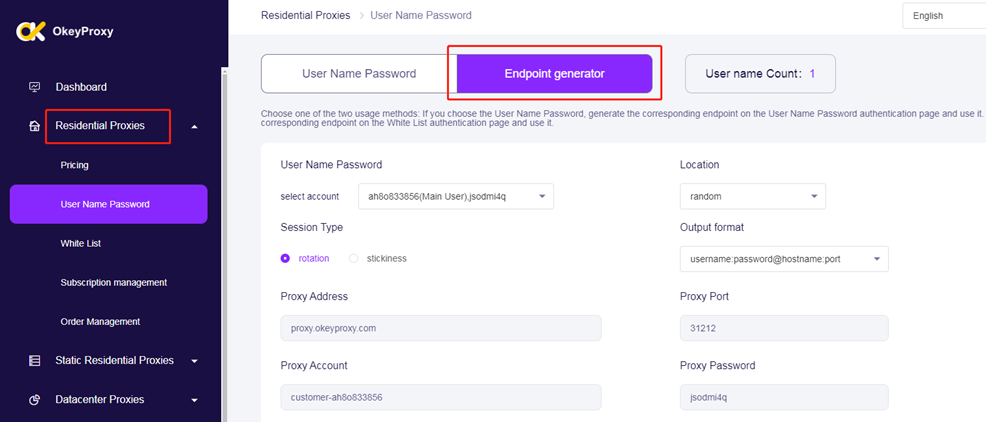
4. Complete the fields such as Location, Session Type, Output format, and other details.
5. You can specify the number of proxies needed, then click "generate".
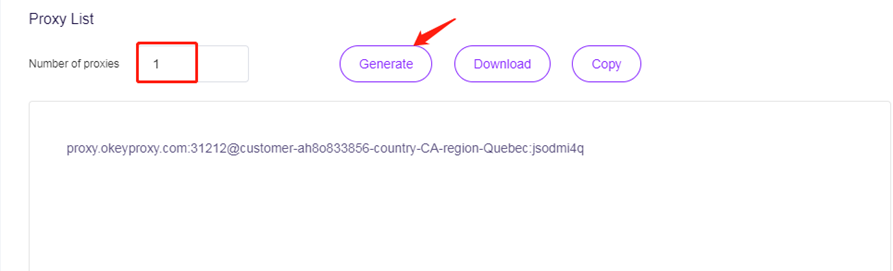
6. Download the XLogin Antidetect Browser and log in. Click on "New browser profile".
7. Enter a display name and then click "Setting proxy server".
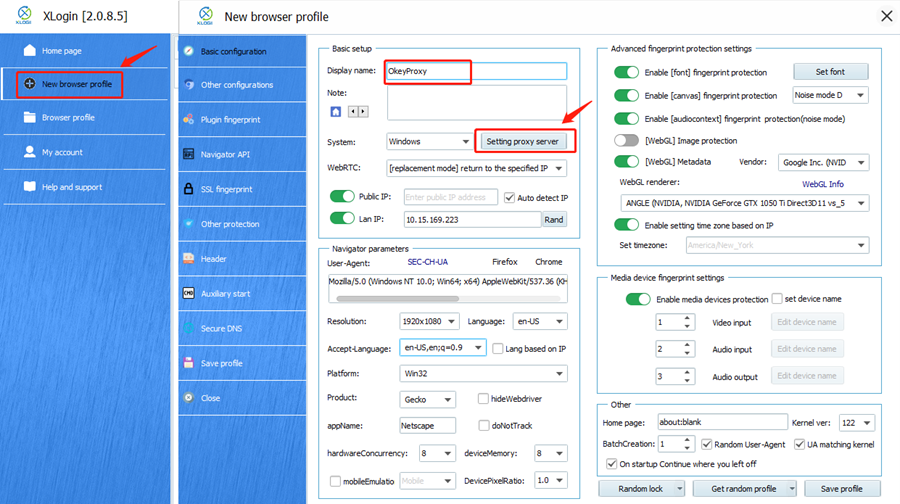
8. Within the "Proxy Settings", enable "Proxy Server", select "Socks5 Proxy". Copy and paste the password, username, IP address, and port obtained from the OkeyProxy dashboard into the corresponding fields.
9. Once done, click the "Test Proxy" button and save the proxy server settings. You are now all set to utilize your XLogin browser profile with OkeyProxy.
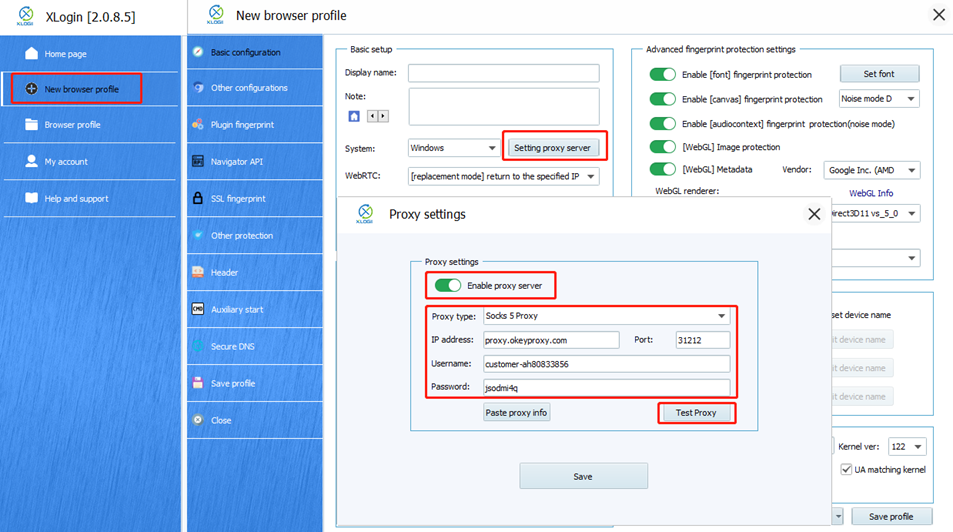
Note: XLogin browser software itself has no proxy IP service, users need to purchase proxy IP from a third party. Third-party platforms provide proxy-related tutorials and are not related to the XLogin. Users are strictly prohibited from using XLogin to engage in any illegal and criminal activities, and users are responsible for the relevant responsibilities caused by using XLogin.