1. Download and install XLogin here. (3 Days Free Trial)
2. Start by launching XLogin and creating a new browser profile:
(1) Click “Get random profile"
(2) Select the settings that best suit you, such as operating system, screen resolution, language, WebGL vendor, time zone, media device fingerprint etc.
3. Setting up the proxy server with your browser profile:
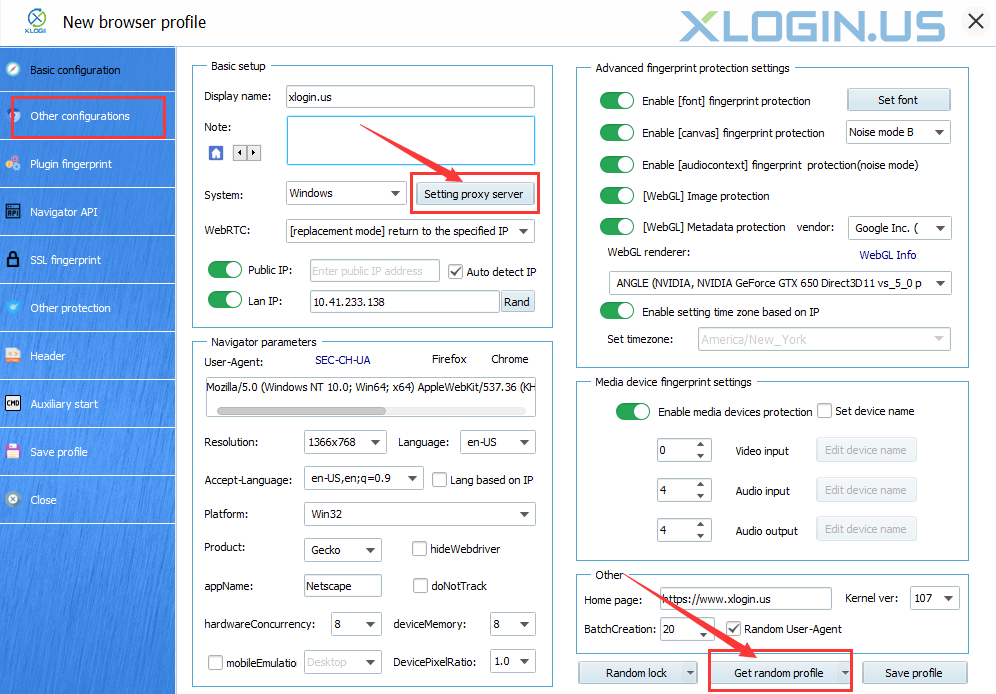
4. Start with Oxylabs proxy
Login Oxylabs -> Residential proxies -> Users -> New User -> Create new user
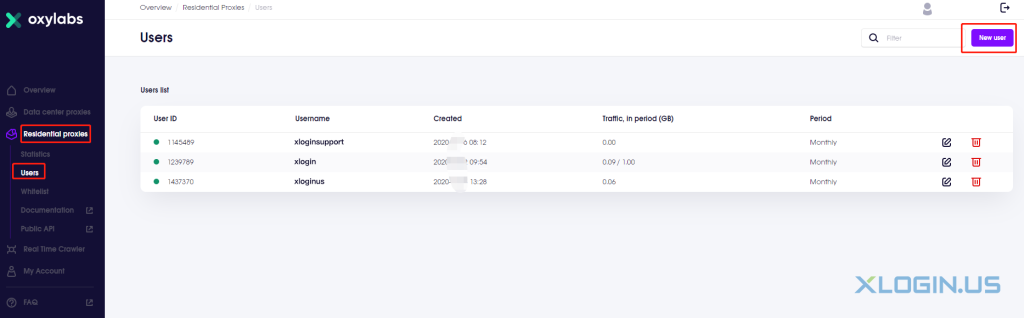
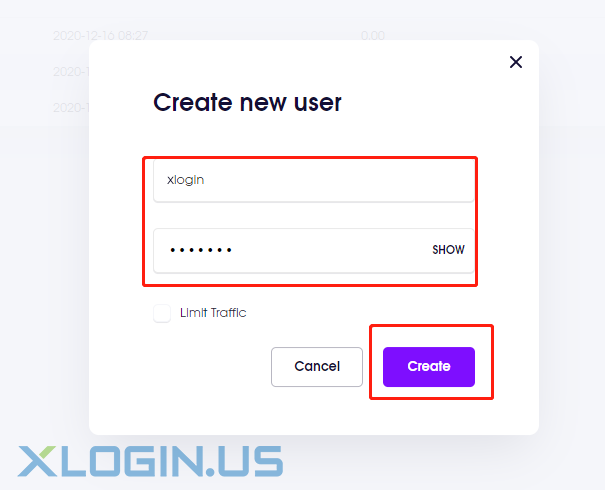
In the following choose Http as the Connection type. Under IP or host enter pr.oxylabs.io. Fill in 7777 for Port. Finally, enter your login credentials under Username in customer-username format and Password. You can also use country specific entries. For example, if you put us-pr.oxylabs.io under Proxy IP or hostname and 10001 under *Proxy Port, you will receive US exit node with sticky session. You can check if the proxy works by clicking “Test Proxy”. If everything is fine, save profile and launch the browser.
The Screenshot of Dynamic IP:
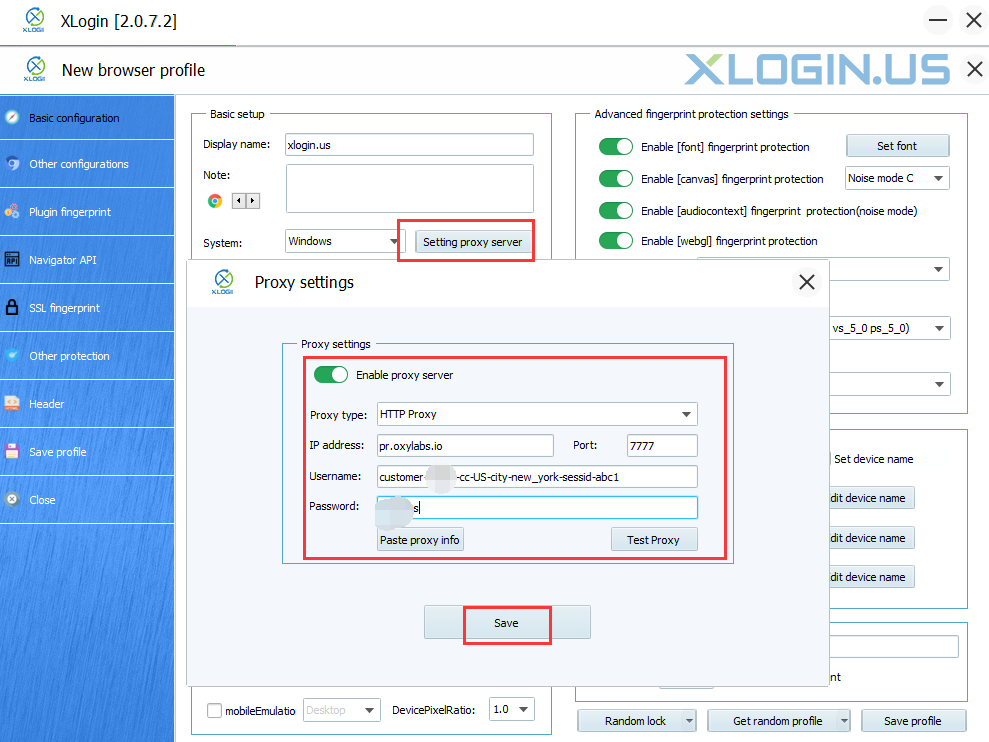
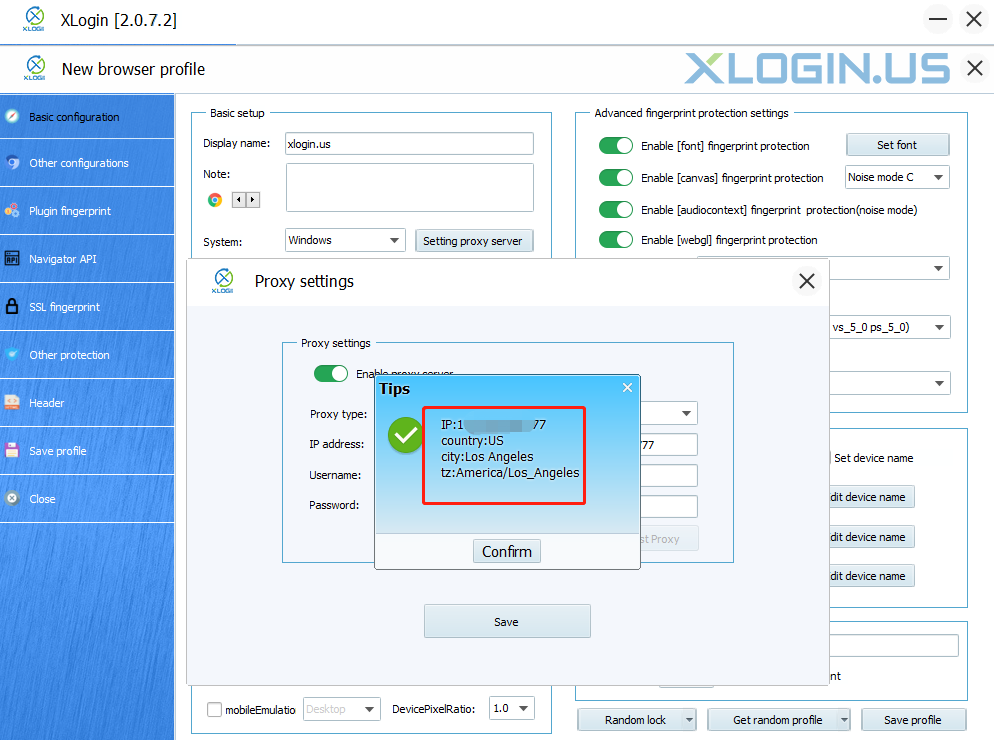
The Screenshot of Stastic IP:
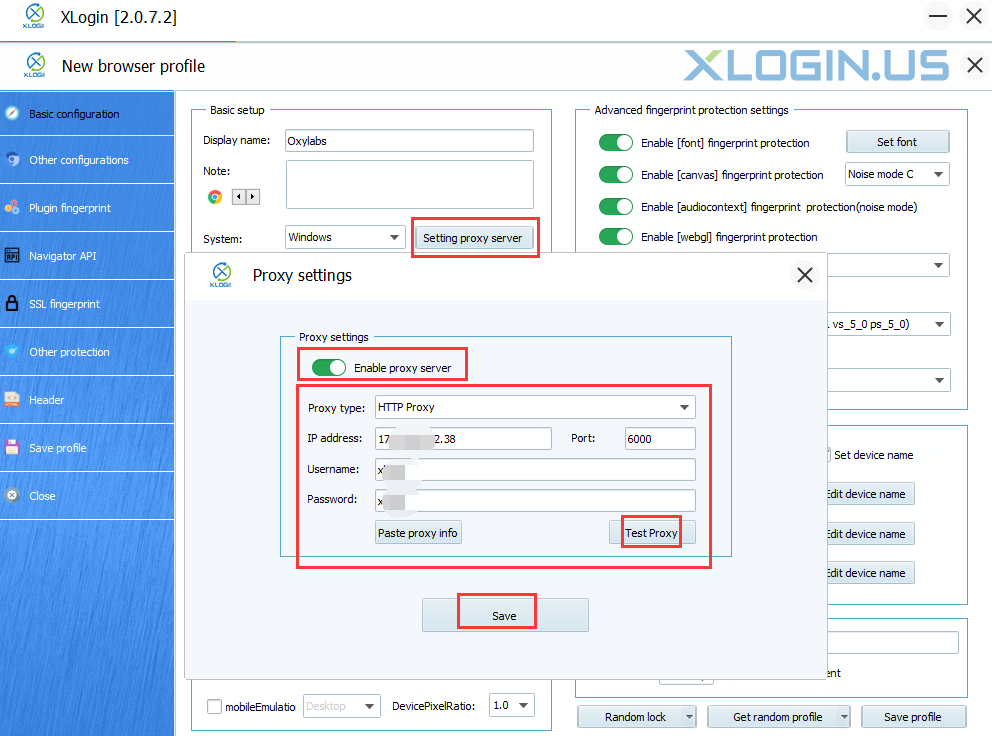
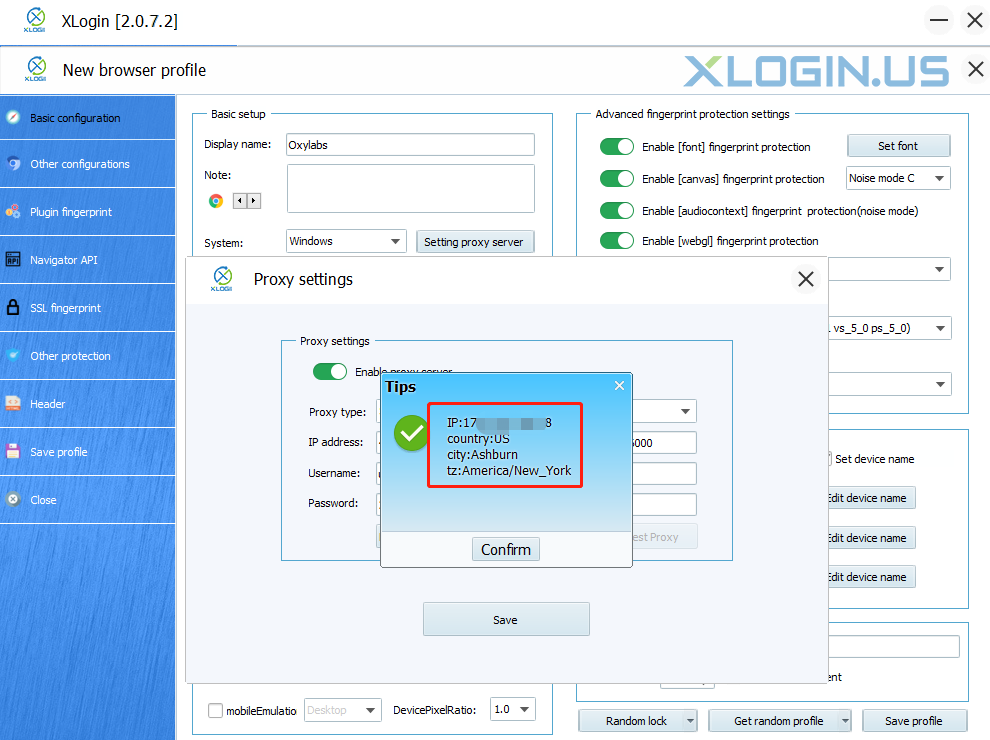
XLogin browser software itself has no proxy IP service, users need to purchase proxy IP from a third party. Proxy-related tutorials are provided by third-party platforms and are not related to the XLogin. Users are strictly prohibited from using XLogin to engage in any illegal and criminal activities, and users are responsible for the relevant responsibilities caused by using XLogin.