Create Your Proxy Subscription:
- Go to tradeproxy.net, register or log in, then click “Buy Proxy”. Choose the proxy type, country, and package you need.
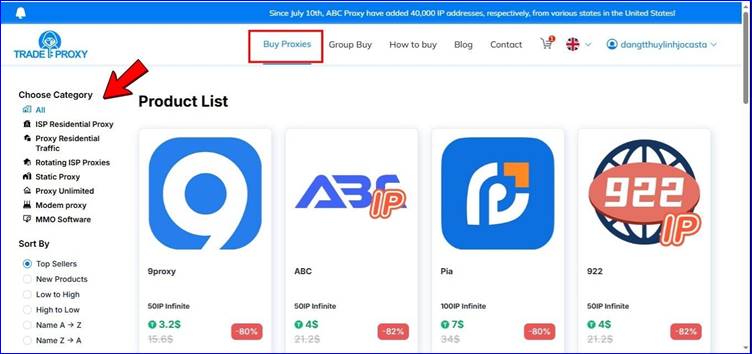
For 9Proxy, just select the plan and hit “Buy Now”.
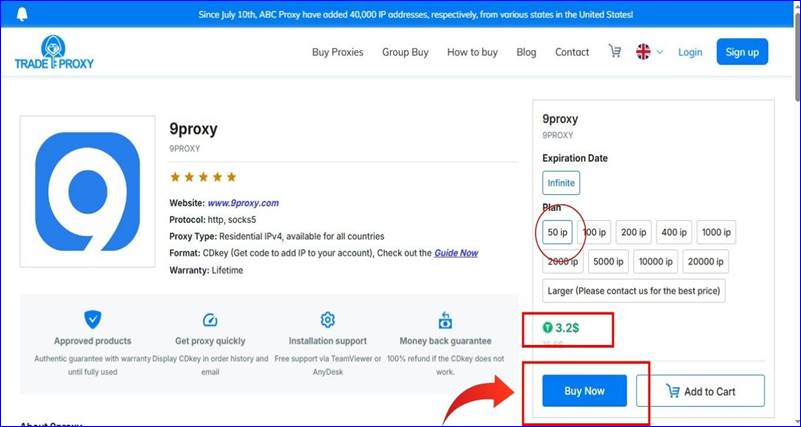
- Review your cart, add a discount code if available, then click “Pay”.
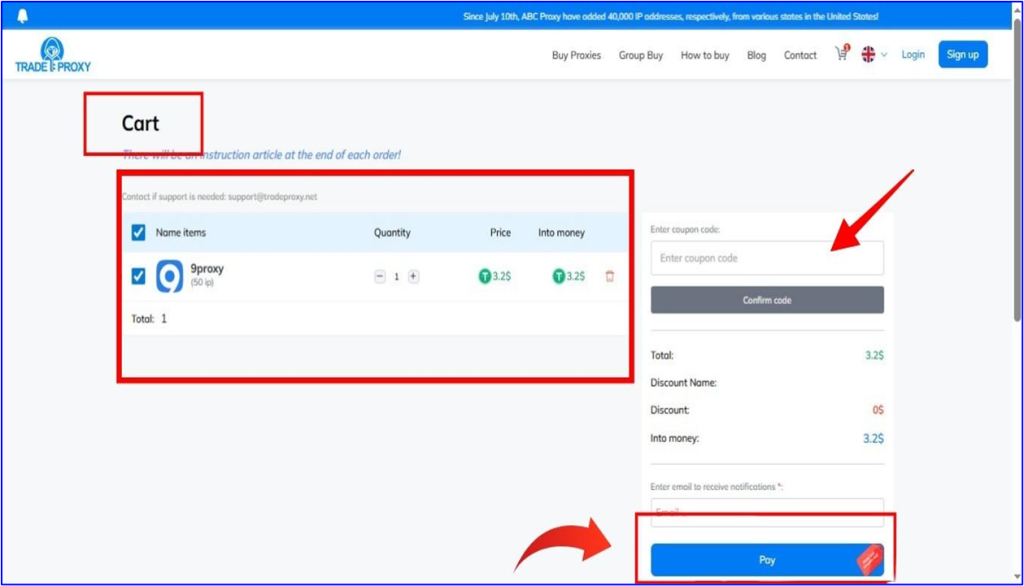
Select your method and confirm.
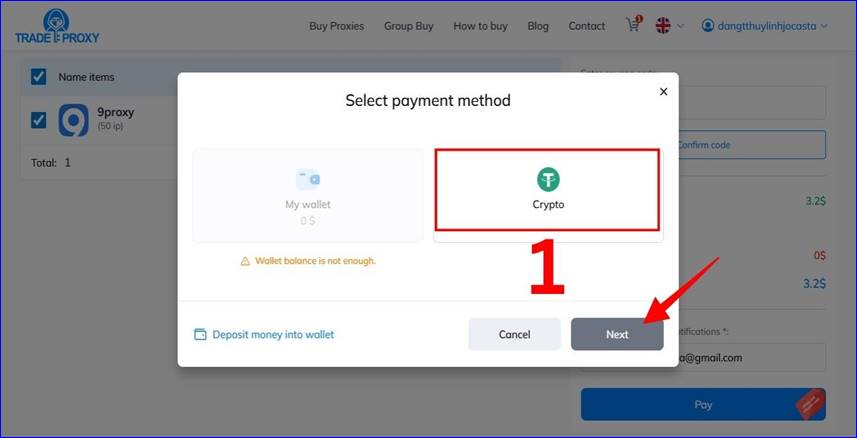
- After payment, a CDKey (Top-up Code) will appear in your Order History or be sent to your email.
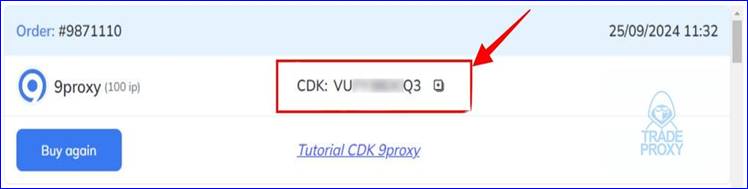
- After receiving the CDKey, go to the official platform of the proxy brand you purchased and use the Top-up function to enter the CDKey.
Example of purchasing 9Proxy on Trade Proxy:
Step 1: Open the 9proxy software and log in to your account
Step 2: After logging in, select Use Share Code
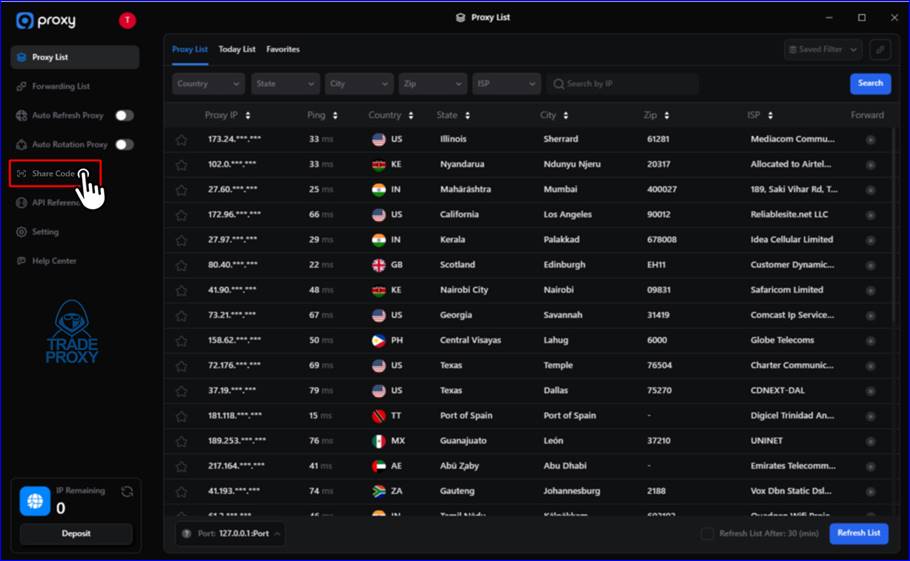
Step 3: Switch to the Use Code tab and enter the CD key as shown in the image
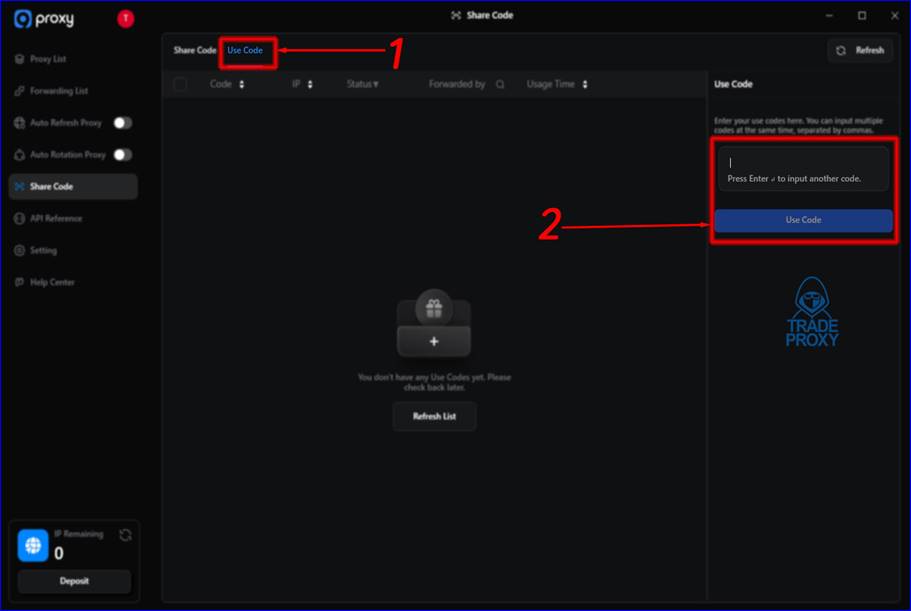
Setting Up Proxy in the XLogin:
Now that we have all the necessary information, we can start using the proxy in the XLogin browser.
1. Launch the XLogin and log in to your account. (Support 3-day Free Trial)
2. On the dashboard, choose “New Browser Profile”, add a profile name, then configure it under “Set Proxy Server”.
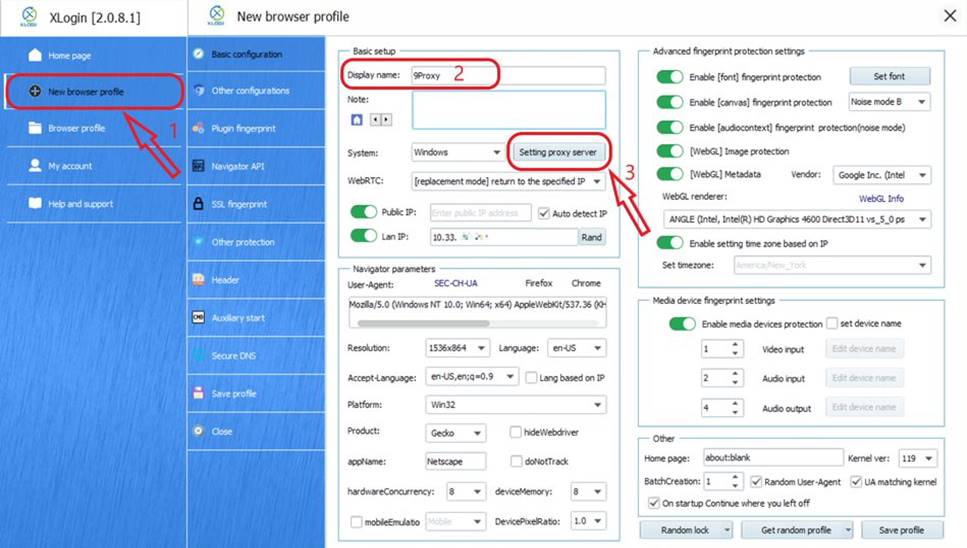
3. Switch on “Enable Proxy Server”, select SOCKS5 or HTTP, then input your copied proxy details.
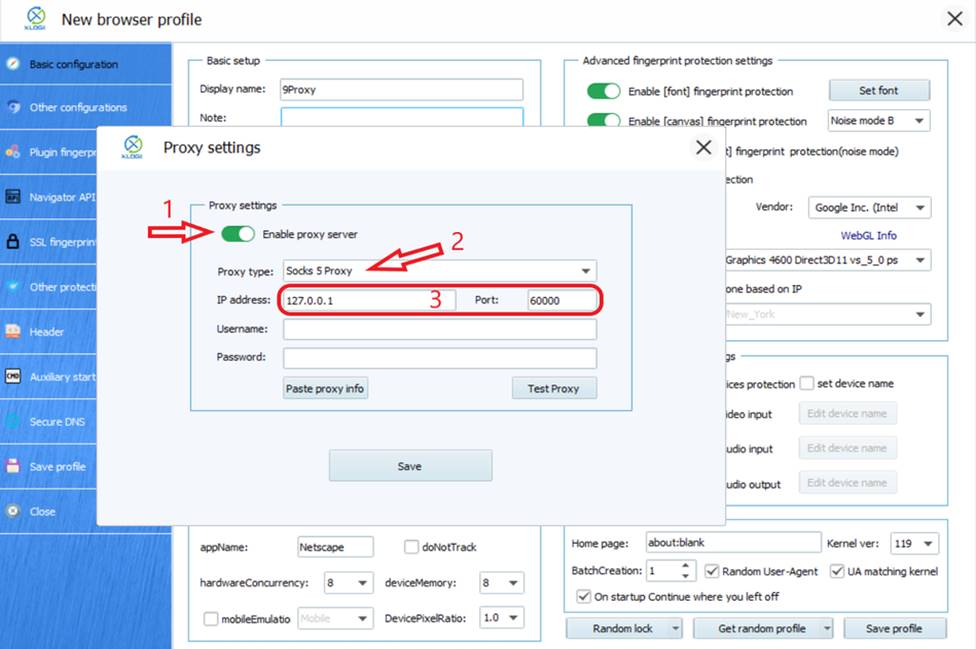
4. Click “Test Proxy” to check, then “Save” to apply the settings, and finally “Save Profile” to finish.
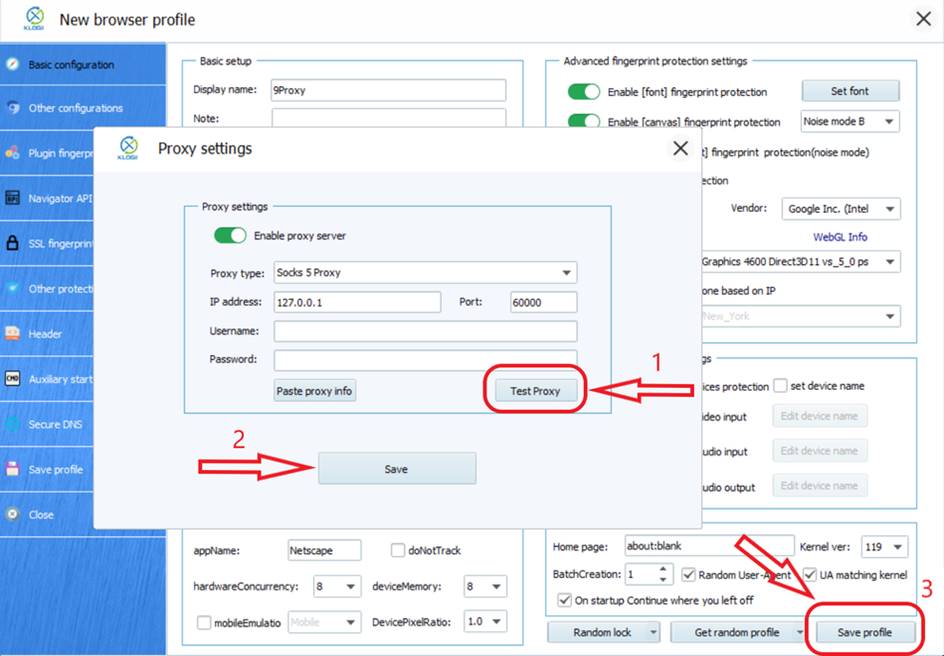
Note: XLogin browser does not provide built-in proxy IP services. Users must purchase proxies from third-party providers. Proxy setup tutorials are offered by these third parties and are not affiliated with XLogin. Any illegal or criminal activity conducted through XLogin is strictly prohibited, and users bear full responsibility for any consequences.