1. Open the PIA S5 Proxy website, then download it.
2. Install and log in to PIA S5 Proxy.
3. Get the proxy in ProxyList, click "Start Proxy". PIA supports country, state, city, ZIP, and ISP precise location.
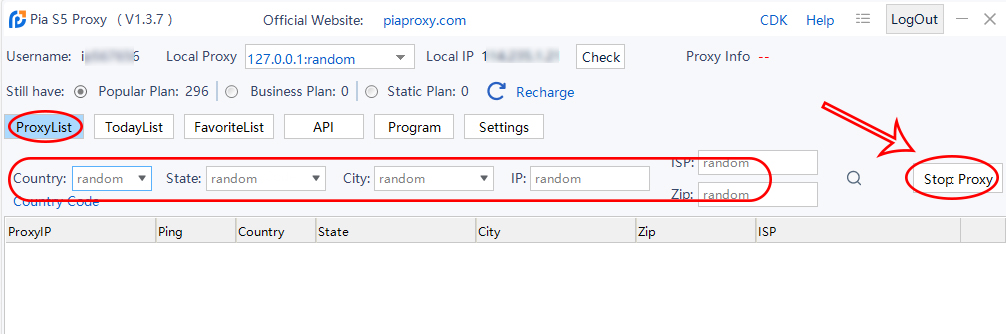
4. Select a proxy IP and right-click, select "Forward Port To Proxy".
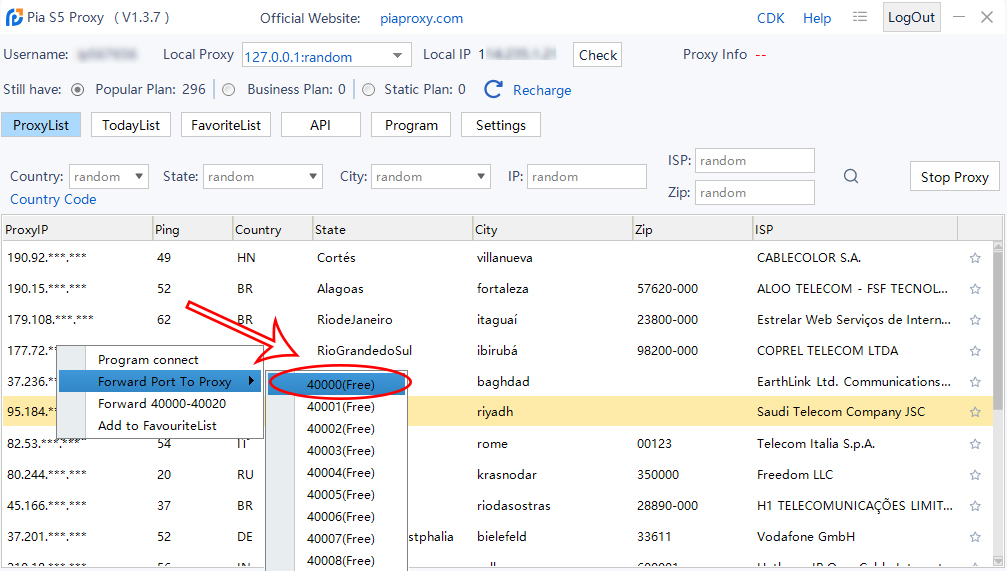
5. Click the forwarding port list, and click "Copy".
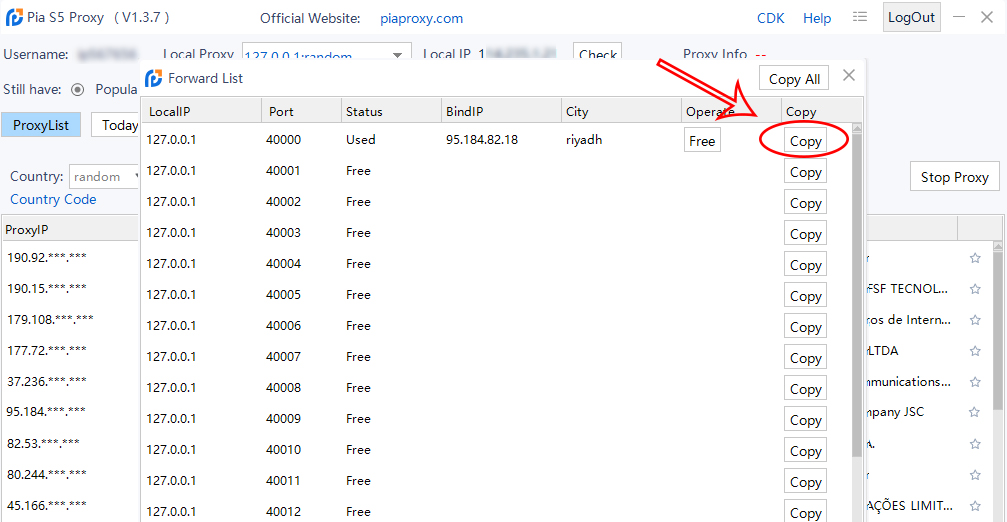
6. Open the XLogin browser and click "New browser profile".
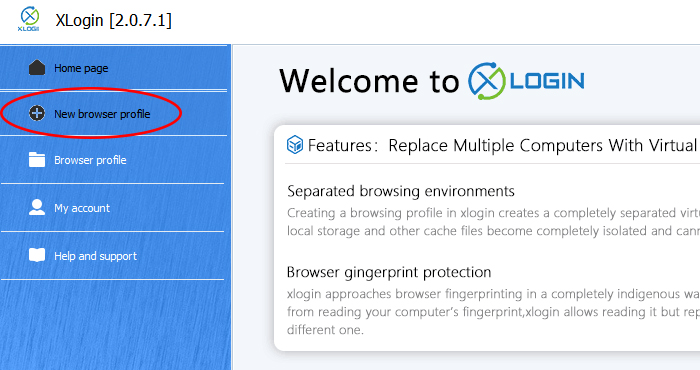
7. Click on "Setting proxy server".
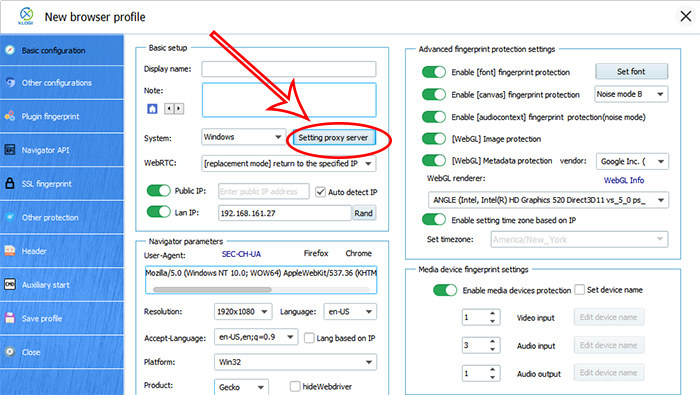
8. Turn on the proxy server and select "Socks 5 Proxy" as the proxy mode.
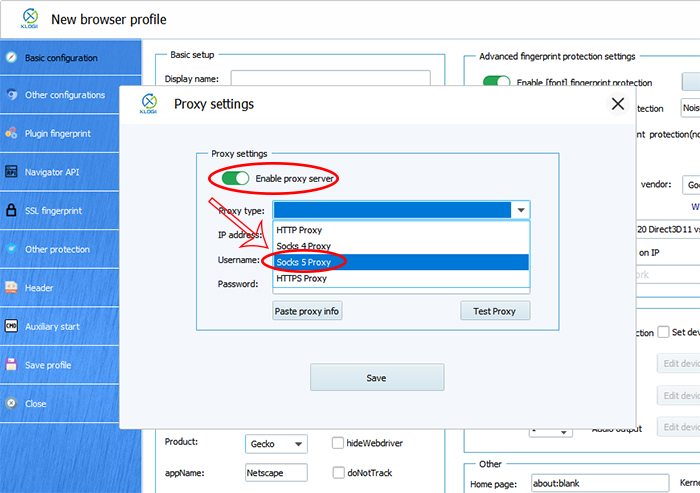
9. Enter the proxy credentials (IP and port) to test the proxy.
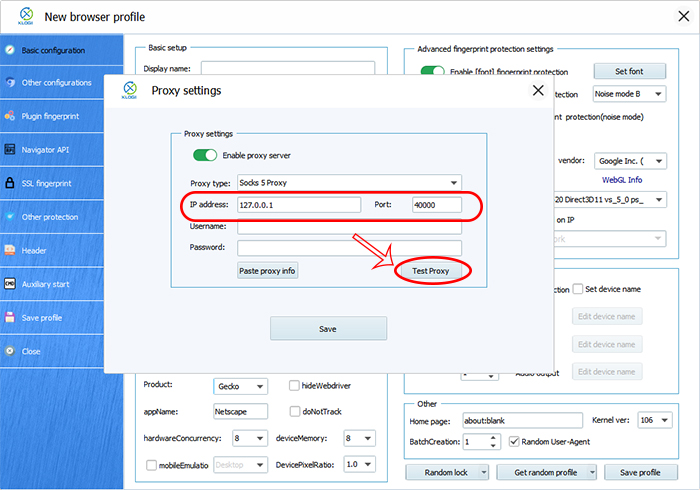
10. Prompt that the proxy is successful, click "Save".
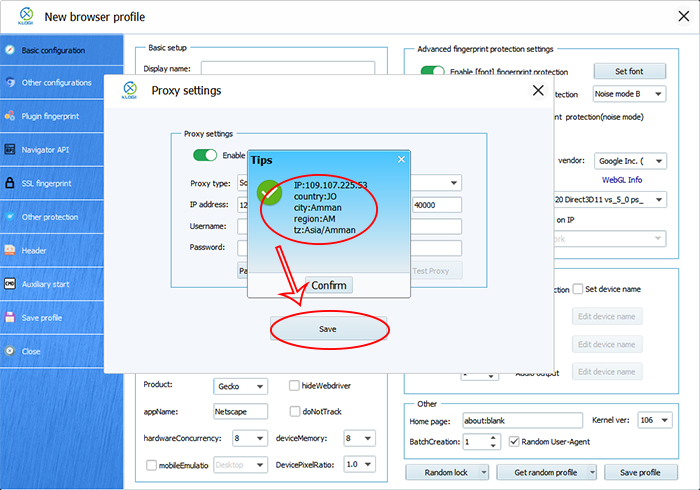
11. Click "Save profile".
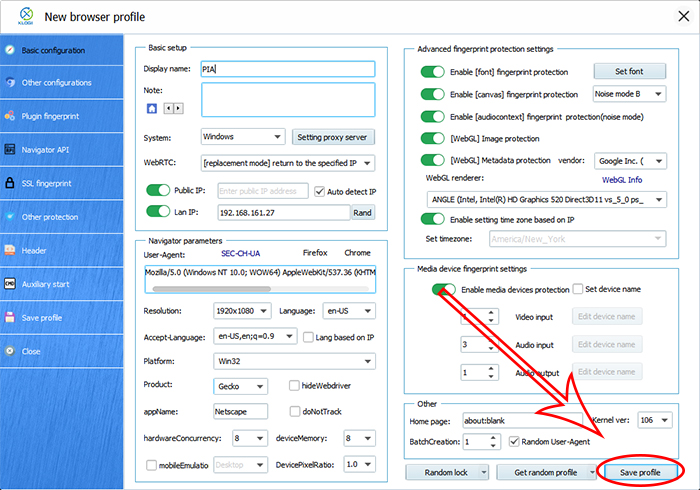
12. A new tab will appear and you will be automatically connected to the proxy.
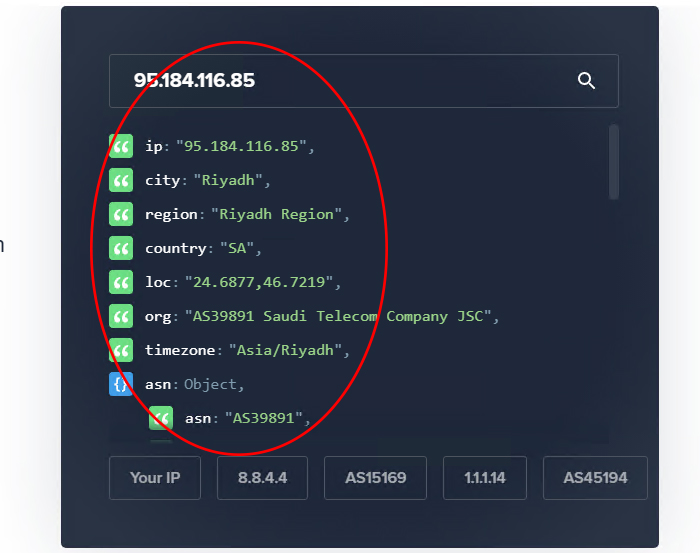
XLogin browser software itself has no proxy IP service, users need to purchase proxy IP from a third party. Proxy-related tutorials are provided by third-party platforms and are not related to the XLogin. Users are strictly prohibited from using XLogin to engage in any illegal and criminal activities, and users are responsible for the relevant responsibilities caused by using XLogin.